Contact Management Tab: Documents
View - Contacts - Contact
Management - Documents ![]()
The Documents tab gives an overview of all documents related to the contact. Documents can include letters, minutes from a meeting, contracts, faxes etc. All documents that you create from this tab will also be available from the Document module. Here you can create new and edit existing documents. By right-clicking a document in the list you can choose between opening, printing or sending it via e-mail or fax. You can also import documents to the list.
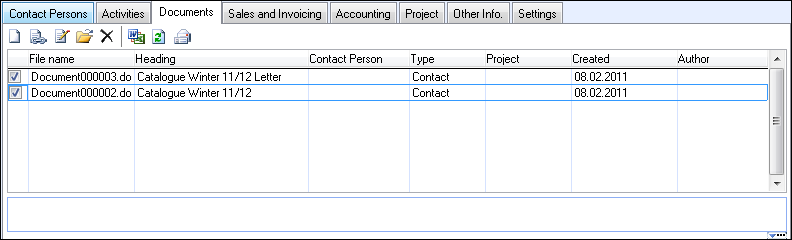
![]() Click New to create a new document.
Click New to create a new document.
![]() Note! If you create a merged document
and try to delete it while a contact is linked to the merged document,
you will receive a warning saying that the document will be deleted for
all contacts linked to it. This will give you the opportunity to cancel
the action unless you actually want to delete the document for all linked
contacts.
Note! If you create a merged document
and try to delete it while a contact is linked to the merged document,
you will receive a warning saying that the document will be deleted for
all contacts linked to it. This will give you the opportunity to cancel
the action unless you actually want to delete the document for all linked
contacts.
![]() .With the help of the Link
button, you are able to link documents to the contact. When you have selected
a document and clicked OK, a window
will be displayed in which you can enter more detailed information about
the document.
.With the help of the Link
button, you are able to link documents to the contact. When you have selected
a document and clicked OK, a window
will be displayed in which you can enter more detailed information about
the document.
![]() Note! You cannot unlink the contact
from the document by clicking the Delete
button. If you click Delete, a
message box will inform you that the document will be deleted from the
system and the computer if it does not contain any other links. If you
want to unlink the document, you must click Edit
instead. You must then navigate to the Contact
tab and click Delete in order
to delete only the link (and not the entire document).
Note! You cannot unlink the contact
from the document by clicking the Delete
button. If you click Delete, a
message box will inform you that the document will be deleted from the
system and the computer if it does not contain any other links. If you
want to unlink the document, you must click Edit
instead. You must then navigate to the Contact
tab and click Delete in order
to delete only the link (and not the entire document).
![]() .Click the Edit
button in order to edit existing documents.
.Click the Edit
button in order to edit existing documents.
![]() Open the
selected document.
Open the
selected document.
![]() Here you can Delete the selected
document(s). Documents with a link to other areas will only be unlinked
from this location.
Here you can Delete the selected
document(s). Documents with a link to other areas will only be unlinked
from this location.
![]() Click the Import document(s) button
to import documents stored on your computer.
Click the Import document(s) button
to import documents stored on your computer.
![]() Click the Refresh button to update
the document information.
Click the Refresh button to update
the document information.
![]() Via Send e-mail you can send documents
directly to the contact: Select the check box next to the document(s)
you want to e-mail and click Send e-mail. Your default e-mail editor for Mamut Business Software will open with the
selected document(s) attached. Note, that you cannot attach merge documents.
Via Send e-mail you can send documents
directly to the contact: Select the check box next to the document(s)
you want to e-mail and click Send e-mail. Your default e-mail editor for Mamut Business Software will open with the
selected document(s) attached. Note, that you cannot attach merge documents.
![]() Any notes registered on the selected document are displayed below the
list. Click the Expand Note Field
button in the lower right corner to display the entire text.
Any notes registered on the selected document are displayed below the
list. Click the Expand Note Field
button in the lower right corner to display the entire text.
Find out more about documents Document Card Properties.
Read more about: