Getting Started with Manual Remittance
You are able to post payments in the journal registration module as well as within the Remittance feature in the Supplier Ledger, if your program version supports this feature. In the supplier ledger, there are two ways of performing a bank payment: automatic remittance and manual remittance.
When using manual remittance, you can use the program to print payment overviews and payment forms.
Getting Started with Manual Remittance
- Go to View - Settings
- Accounting - Customer & Supplier Ledger and check the box
indicating that the Company uses remittance
(electronic payment).
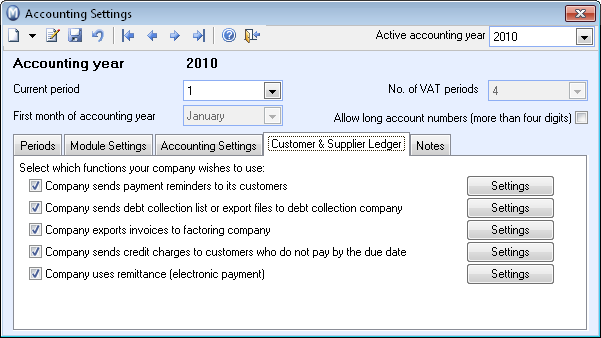
- Click the Settings
button to the right of the check box Company
uses remittance (electronic payment). The remittance type Payment forms - Cheque-/Internet payment
is predefined in the program. You can define this payment type as Standard Remittance Type. Read more about the remittance settings Remittance Settings.
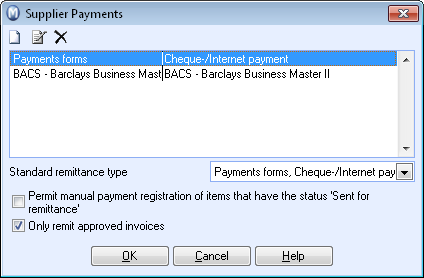
- Define the remittance settings for the relevant suppliers
by navigating to the Settings
tab within the supplier's contact card. Click the Supplier
button and select payment type from the Remittance
drop-down list in the Customer &
Supplier Ledger tab.
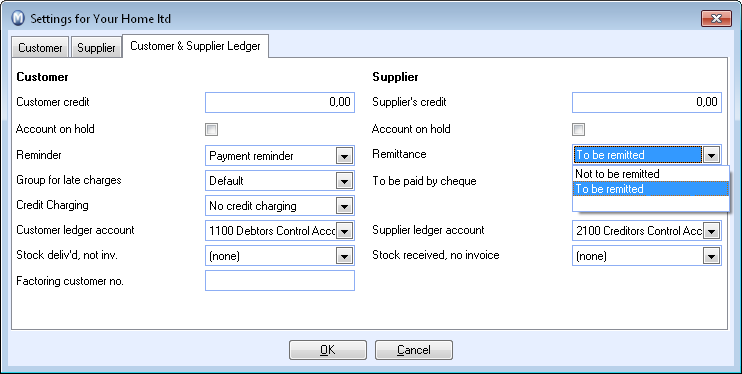
Tip! By using the wizard Change values for a Selection of Contacts, you can define these settings for all suppliers (or for all domestic suppliers) in one operation. Read more about this wizard in The Contact Filter Wizard.
em is now set up for manual remittance.
Read more about: