Document Directory
This is a part of the first-setup wizard that helps you launch the program for the first time.
Select document directory for storing documents and other files.
The Document directory
The document directory is used by the system to save document files, picture files, report files and other files that are not a part of the database. Mamut.ini can also be found in the same place as the document directory. Each system database gets its own area, system 001, system 002 etc. In a multi-user installation the user must state the network path during installation/updating.
![]() Tip! You can find the document directory
under View - Settings
- Other settings - Other
programs. You can access the document directory by clicking File - Database Utilities - Go to the Company
database's document directory.
Tip! You can find the document directory
under View - Settings
- Other settings - Other
programs. You can access the document directory by clicking File - Database Utilities - Go to the Company
database's document directory.
Standard Placement of the Document directory
As a general standard the document directory is placed as follows:
Windows XP®: C:\Documents and Settings\All Users\Public Mamut\Mamut.
Windows Vista® and newer: C:\Users\Public\Public Mamut\Mamut. Each system database gets its own area, system 0001, system 0002 etc. In a multi-user installation the user must state the network path during installation/updating.
Read more about the file structure in the programin Installed Files.
![]() We recommend that you use the standard document directory, however you
can choose to change that here.
We recommend that you use the standard document directory, however you
can choose to change that here.
![]() Note! The document directory can not
be placed under C:\Program\Files.
Note! The document directory can not
be placed under C:\Program\Files.
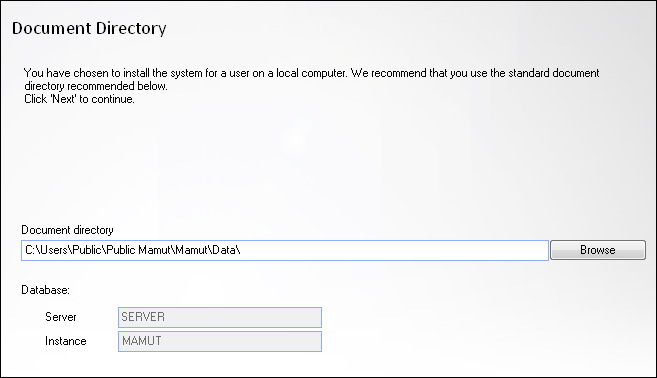
Multi-User Installation
In a multi-user installation, this location will be shared by all users. It is therefore important that all users can access the location. Access rights can be administered in the operating system and must be set correctly in order to continue.
Read more about this in How to share the Document Directory.
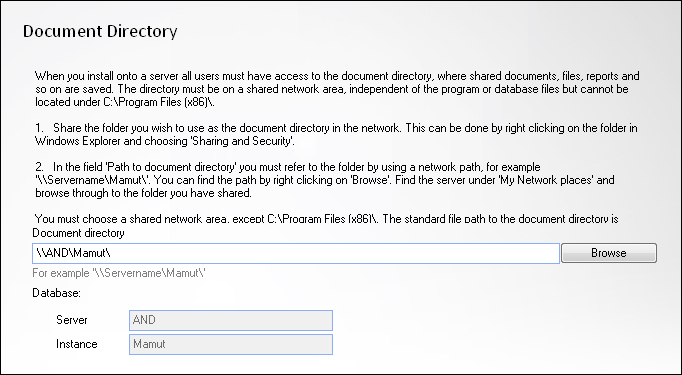
![]() Note! In a multi-user installation
the file path you state must be a network path, for example: \\SERVERNAME\Mamut.
The example assumes that the <Mamut> folder is shared in the network.
If the <Data> folder is shared, the file path will be as follows:
\\SERVERNAME\Data.
Note! In a multi-user installation
the file path you state must be a network path, for example: \\SERVERNAME\Mamut.
The example assumes that the <Mamut> folder is shared in the network.
If the <Data> folder is shared, the file path will be as follows:
\\SERVERNAME\Data.
Read more about: