How to Create a new Document Type
View - Settings - Company
- Properties register - Document type ![]()
- Go to View - Settings - Company and click on the Properties register button.
- Select Document type and click Edit.
- Click New.
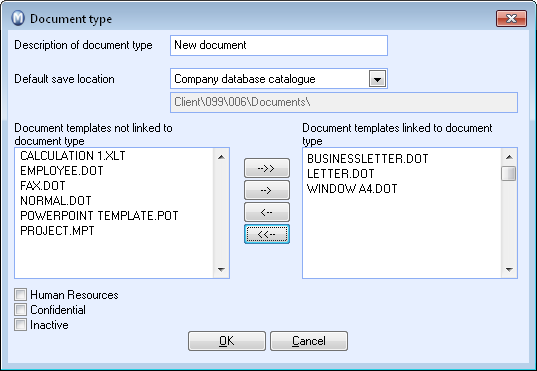
- Enter a suitable name in the Description of document type field.
- Choose where the Default save location will be, from the drop-down menu for this.
- Select the document templates to be linked to this document type using the Document templates not linked to document type and Document template linked to document type boxes via the arrow keys.
- Indicate any limitations on user access through ticking the Human Resources, Confidential and Inactive boxes.
- Click OK.
- Confirm that you want to save the changes by clicking Yes.
- Click OK.
![]() The new document type is now ready for use.
The new document type is now ready for use.
![]() Note! If you have created a new document type by right-clicking in the Type
drop-down list in the document card and selecting Change
in Properties register you need to close the document card and
re-open it in order for the new document type to become available.
Note! If you have created a new document type by right-clicking in the Type
drop-down list in the document card and selecting Change
in Properties register you need to close the document card and
re-open it in order for the new document type to become available.
Read more about: