The Status Drop-Down List
The Status drop-down list can be found in the upper right hand corner in a number of modules. The list contains all statuses available in the module in question. The list can thus be used as a filter that lets you define what is displayed in the window.
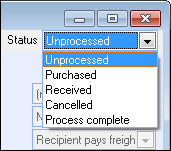
An item, such as a sales order, a quotation or a time sheet, goes through different stages and this progression depends on where in the overall process the item is located. These stages are called Statuses. Each status represents one stage in the overall process so that you always know how the item should be handled. In some modules, you can change the status of an item by processing it via the buttons on the toolbar, while other modules require that you change the status manually by editing the item and selecting a different status from the drop-down list.
The Status drop-down list in the upper right hand corner of the window indicates the current status of the item. A sales order, for instance, is automatically assigned to the status Unprocessed order when it is created and then transferred to the status Invoice when you invoice the order. By default, the filter follows the status of the item which you are currently with.
![]() Tip! In the
modules Sales/Invoicing and Time Sheet Input you can define whether
or not you want the filter to follow the status change of the item or
if the filter will remain in the original status when you have processed
the item.
Tip! In the
modules Sales/Invoicing and Time Sheet Input you can define whether
or not you want the filter to follow the status change of the item or
if the filter will remain in the original status when you have processed
the item.
![]()
![]() .When you open the registration window
in most modules, the last changed item will be displayed. You can use
the arrows to browse to other items with the same status. If you want
to locate an item with a different status, simply select the desired status
from the drop-down list and browse for the item.
.When you open the registration window
in most modules, the last changed item will be displayed. You can use
the arrows to browse to other items with the same status. If you want
to locate an item with a different status, simply select the desired status
from the drop-down list and browse for the item.
![]() .In the user settings in some modules you
can choose to open a window listing all items when opening the module.
By using the Status list in these list windows, you can filter the result
to only display items with a certain status.
.In the user settings in some modules you
can choose to open a window listing all items when opening the module.
By using the Status list in these list windows, you can filter the result
to only display items with a certain status.
Read more about: