Project Status Overview
 When editing an existing project you will see the button Project
status overview in the upper toolbar. This button provides an overview
of the date, status and duration for each status of the project that has
been made through the Change Status button.
See more about change of status below.
When editing an existing project you will see the button Project
status overview in the upper toolbar. This button provides an overview
of the date, status and duration for each status of the project that has
been made through the Change Status button.
See more about change of status below.
The status history window includes:
Date: the date and time when
the project status was changed will be shown here.
Status: the different statuses
the project has gone through will be displayed here. Note that the status
when a project is created is (none).
Duration: this field refers
to the time the project has been on the specific status. The duration
is displayed in days and hours. Note that only complete hours will be
counted.
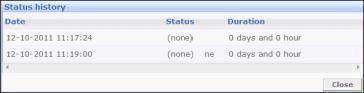
Click the Close button in order
to close the window.
Change status
 When you edit an existing project you are able
to change the project status by using the Change
Status button in the upper toolbar.
When you edit an existing project you are able
to change the project status by using the Change
Status button in the upper toolbar.
When clicking on the Change status
button, a window will open. In the drop-down lists you are able to change
the status of the project as well as edit the date and time.
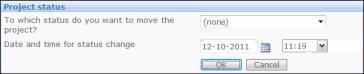
These values can be edited (except for the values 'Inactive' and 'Complete')
and more values can be added via the properties register in Mamut Business Software.
 Note! A project can have the same status
several times. However, the date and time for change of status must be
between the previous change and the actual time.
Note! A project can have the same status
several times. However, the date and time for change of status must be
between the previous change and the actual time.
Read more about:
About the Project Register
Working with projects
The
Project Register List
 When editing an existing project you will see the button Project
status overview in the upper toolbar. This button provides an overview
of the date, status and duration for each status of the project that has
been made through the Change Status button.
See more about change of status below.
When editing an existing project you will see the button Project
status overview in the upper toolbar. This button provides an overview
of the date, status and duration for each status of the project that has
been made through the Change Status button.
See more about change of status below. 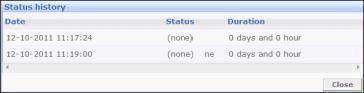
 When you edit an existing project you are able
to change the project status by using the
When you edit an existing project you are able
to change the project status by using the 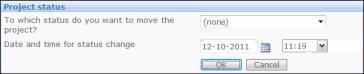
 Note!
Note!