Filters: Example of an Advanced Selection
You want to view a selection of contacts based in the United Kingdom and which have the statuses Customer or Nearsale.
Step 1: Specify a selection of contacts based in the UK:
-
 Go to View - Contacts
- Contact Management and click Filter
Settings in the toolbar.
Go to View - Contacts
- Contact Management and click Filter
Settings in the toolbar.
-
 Click New
in the Advanced tab.
Click New
in the Advanced tab.
-
Click the plus sign (+) to the left of Contact
and click the plus sign to the left of Address
in the list that opens. Select Country
and click Next.
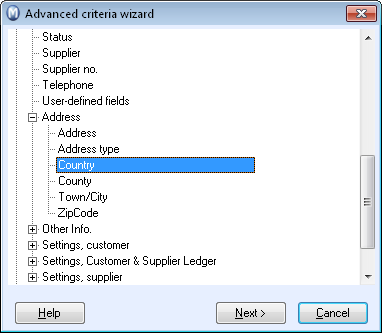
-
Since you only want to view contacts with addresses
in the UK, regardless of their sales status, select and
as Operator in the Default
tab.
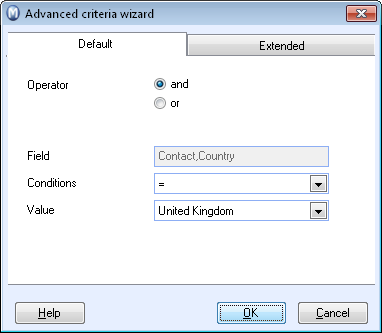
In the Conditions drop-down list, select "equals" (=) and choose United Kingdom in the Value drop-down list. - Click OK.
![]() The filter criteria will now be displayed
in the Advanced tab.
The filter criteria will now be displayed
in the Advanced tab.
Step 2: Specify customer status for a selection of contacts:
- Click New in the Advanced tab.
- Click the plus sign (+) to the left of Contact and Status from the list that opens. Click Next.
- Click the Extended tab since you need the bracket located there. Select the Operator "and" since the selection will be combined with first criteria (United Kingdom).
- Select the bracket ( from the drop-down list Opening bracket. This step is required since this criteria will be grouped with another, for instance: contact can have the status (Customer or Near sale).
-
In the Conditions
drop-down list, select "equals" (=) and choose Customer
in the Value drop-down list.
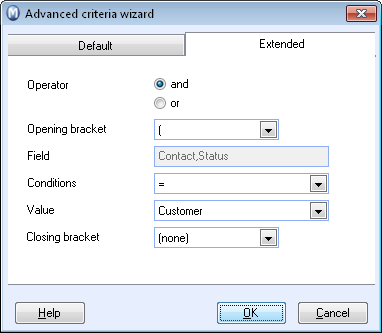
- Select (None) from the drop-down list Closing brackets since the selection criteria is not yet complete.
- Click OK.
![]() The filter criteria will now be displayed
in the Advanced tab along with
the previous criteria.
The filter criteria will now be displayed
in the Advanced tab along with
the previous criteria.
Step 3: Specify a selection of contacts based on the status "Near Sale":
- Click New in the Advanced tab.
- Click the plus sign (+) to the left of Contact and Status from the list that opens. Click Next.
- Click the Extended and select the Operator "or" since the criteria should exclude the previous criteria (contacts with a customer status).
-
Select (None)
from the drop-down list Opening brackets
since this criteria is a part of the previous.
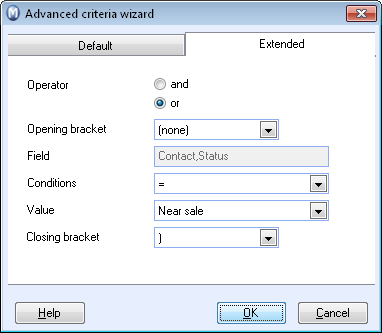
- In the Conditions drop-down list, select "equals" (=) and choose Near sale in the Value drop-down list.
- Select the bracket ) from the drop-down list Closing bracket to complete the criteria for customers near sale.
-
Click OK in
order to transfer your filter criteria in the Advanced
tab, where the two previous criteria are saved:
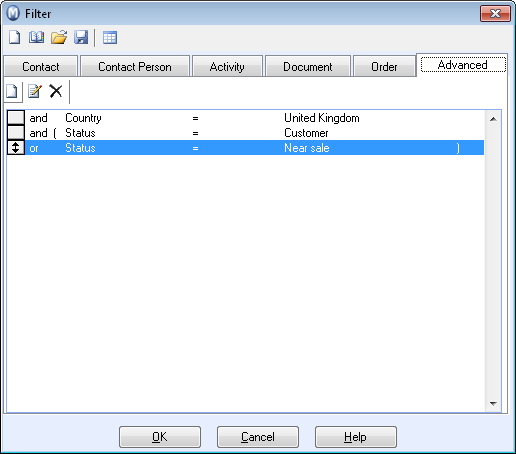
Tip! You can save the filter for later use. Click Save in the toolbar before the next step and enter a filter name and description.
- Click OK.
![]() The contact register will now only contain
contacts with UK-based addresses and with customer statuses defined as
customer or near sale. The selection is made via the following expression:
United Kingdom + (Customer or Near sale).
The contact register will now only contain
contacts with UK-based addresses and with customer statuses defined as
customer or near sale. The selection is made via the following expression:
United Kingdom + (Customer or Near sale).
![]() Note! In this example, the Status
field was used twice to define two different statuses. This selection
can only be defined using the Advanced
tab. If you use the Status field
in the Contact tab, you will only
be able to define 1 status.
Note! In this example, the Status
field was used twice to define two different statuses. This selection
can only be defined using the Advanced
tab. If you use the Status field
in the Contact tab, you will only
be able to define 1 status.
Read more about: