Creating a Cash Invoice
How to create a cash invoice
- Select View - Sales/Invoicing and Order registration.
-
 Click New.
Click New.
- Select the contact and click OK.
- Select Cash invoice from the Payment terms drop-down list.
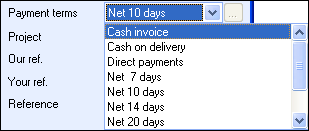
- Fill out the rest of the order and enter the relevant products.
-
 Click the Invoice
button (Transfer).
Click the Invoice
button (Transfer). - Select Cash invoice from the list and click OK.
- Check that the print form to screen is correct (test) if this is displayed. Click Close Preview.
- Answer Yes to the question whether the order should be invoiced.
- Answer Yes to whether you want to approve the invoice.
![]() You have now created a cash invoice.
You have now created a cash invoice.
![]() Note! The Cash
invoice is automatically posted via the customer or supplier ledger
if no other settings are made. To
check which settings apply to the payment term
Cash invoice you can select View
- Settings and Company database.
Open the properties register and select Payment
terms. Select Cash invoice and
click Edit. Click Advanced
to see details.
Note! The Cash
invoice is automatically posted via the customer or supplier ledger
if no other settings are made. To
check which settings apply to the payment term
Cash invoice you can select View
- Settings and Company database.
Open the properties register and select Payment
terms. Select Cash invoice and
click Edit. Click Advanced
to see details.
 Click
here to see an example
of how you might post a cash invoice.
Click
here to see an example
of how you might post a cash invoice.
Read more about: