How to create a new Subscription
View - Sales/Invoicing - Subscription invoicing - Subscription register - New ![]()
You can create new subscriptions or edit existing ones in the subscription window.
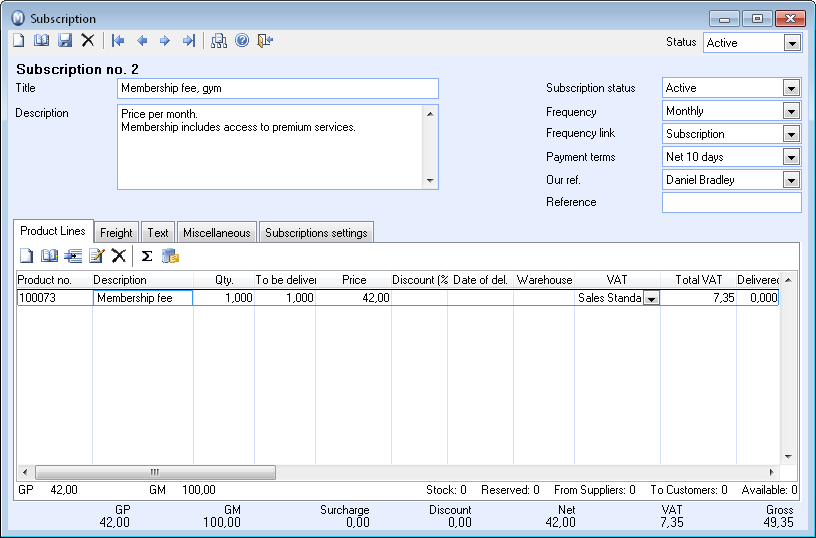
Enter a descriptive subscription title.
Subscription status: Choose to set the subscription as active or inactive.
Frequency: Here you can define during which period the subscription will be valid. This can be either a set period or a fixed date. In order to define different frequencies than those available, right-click the drop-down list and select Change in properties register. By doing so you will be able to click New and register a new frequency name. Choose if the frequency should be valid for a certain number of days or a fixed date, for instance the first of every month.
Frequency link: Select a setting for when the subscription will start.
- Subscription: The subscription is set up with a frequency that defines when/how often a sales order will be created based on the customer subscriptions associated with this subscription.
- Subscription (reduced): This option lets you create a sales order for a customer subscription in the middle of a subscription period. The customer will receive a reduction of the total amount due, depending on when the sales order was created, by a corresponding reduction in quantity in the sales order line. For example, if the sales order was created on day 3 with a frequency of 10 days, the sales order line will display a 30% reduction in Quantity. After the first reduced subscription period, the subscription will automatically be changed to the frequency link Subscription.
- Customer subscription: Create a subscription based on frequency in number of days where the sales order can be created the same the day as the subscription is established and follows the same frequency. Two customers will then be associated with the same subscription, with different start and end dates.
Payment terms: Select which payment term will be used for the subscription. The payment term will be transferred to the sales and invoicing module.
Our ref.: Select which employee will be responsible for the subscription.
Reference: You can enter a reference code which can be used later for handling and filtering your subscriptions.
In the tabs you can register relevant information regarding product lines, freight, text, miscellaneous and subscription settings:
Subscription - The Product Lines Tab,
Subscription - The Freight Tab,
Subscription - The Miscellaneous Tab and
Subscription - The Subscription Settings Tab.
Read more about: