Company Settings for Product
View - Settings - Company - Settings
per Module - Product ![]()
![]() In the company settings for product, you are able to define the settings
for the functions your company wants to use, as well as manage price processing
and warehouse handling.
In the company settings for product, you are able to define the settings
for the functions your company wants to use, as well as manage price processing
and warehouse handling.
The wizard for the creation of a new company database
As a part of the wizard for the creation of a new company database, you can select whether the company sells products, services or a combination of both and whether the company keeps products in stock.
If you often create products of a particular type, you can simplify the process by using a default product template. You can also set other default values that are automatically assigned to new products when they are created.
A company’s product range may have properties that ought to be registered but that do not fit into the fields provided in the product register. The typical fields for Weight, Volume and Unit can therefore be assigned any name you wish.
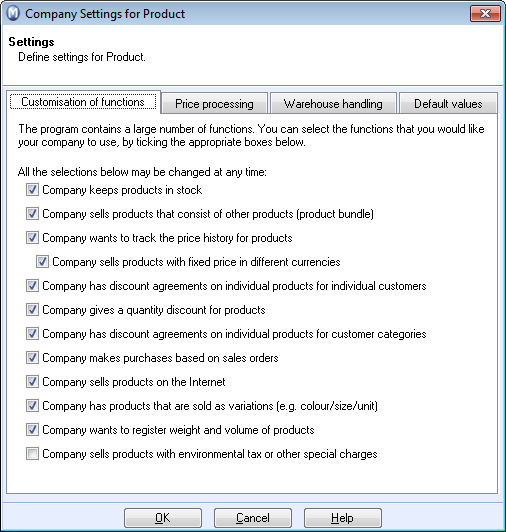
Here you specify which functions will be available to your company. The modification provides the product register with a better overview and is tailored for your use.
Company keeps products in stock: Select this if you want to use the warehouse function in the product register.
Company sells products that consist of other products (product bundle): Select this if you want to use product bundles.
Company wants to track the price history for products: With this function the Price in the product register will display historic prices. You can register prices on your products for a certain time period, e.g. for a sales campaign.
Company sells products with fixed prices in different currencies: This function gives you the possibility to create fixed product sales prices in different currencies. These sales prices are set individually for a special product and are independent from the exchange rate defined in the Currency Register. This function is only available if the setting Company wants to track the price history for products has also been activated.
Company has discount agreements on individual products for individual customers: Select this if you want to be able to give your customers individual discounts on individual products. By checking this box, the Contact tab in the Discount tab, within the product register is activated. You can override the setting for each individual product by selecting No individual discounts for product.
Company gives a quantity discount for products: Must be selected in order to specify quantity discounts for your products. Checking the box activates the Quantity tab, within the Discount tab in the product register.
Company has discount agreements on individual products for customer categories: Select this if you want to be able to give specific customer categories discounts on individual products. Checking the box activates the Category tab in the Discount tab in the product register.
Company makes purchase based on sales order: Select this if you want to be able to create purchases of products from sales orders.
Company sells products on the Internet: Select this if you want to be able to sell your products on the Internet.
Company has products that are sold as variations (e.g. colour/size/unit): Select this if you sell product variants.
Company wants to register weight and volume of products: Select this if these are values you want to register for your products.
Price Processing
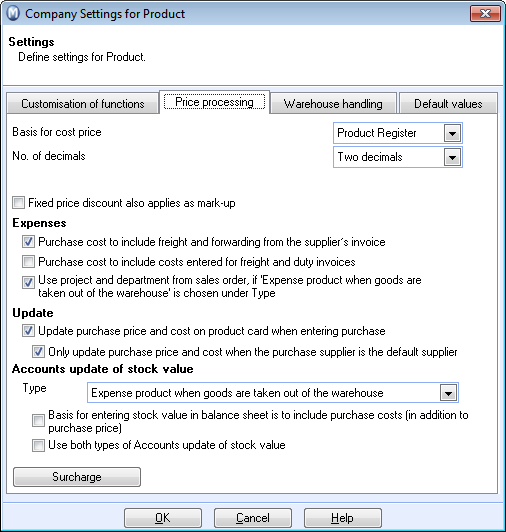
Basis for cost price: Here you can define the basis for calculation of cost price when creating a quotation and order/invoice.
- Product Register: Select this option if you want to base the sales and invoicing cost price on the Cost Price field in the product register.
- Purchase
Price: Select this option if you want the system to base the sales
and invoicing cost price on actual, registered stock movements. If there
are no registered stock movements, the data will be fetched from non-delivered
purchases. If there are no non-delivered purchases available, the data
will be fetched from the Purchase Price
field in the Price tab in the
product register.
If you select Purchase Price, the option The cost price should include 'Expenses' from the Product card in addition to the Purchase Price will be activated in the Price/Discount tab in the company settings for Sales/Invoicing. Here you can define if you want the calculated cost to include the Expenses field in the product card.
No. of decimals: Select whether product prices should have 2 or 4 decimals. The choice you make will affect the product card, the price calculator, the discount tab and the "Supplier" tab in the product register.
Fixed price discount also applies as mark-up: The setting applies if you are using Fixed price for products in the Discount tab in the product register. The system will, by default, suggest the lowest price of the Fixed price in the discount register and Sales price in the price calculator. If you select this option, Fixed price will be used even if the fixed price is higher than the Sales price, and will therefore act as a mark-up.
Expenses:
Purchase cost to include freight and forwarding from the suppliers invoice: Select whether freight and forwarding costs should be included in the purchase cost.
Purchase cost to include costs entered for freight and duty invoices: Select whether duty and forwarding should be included in the purchase cost.
Use project and department from sales order, if 'Expense product when goods are taken out of the warehouse' is chosen under Type: If your company expenses products when goods are taken out of the warehouse, you can define that the project and/or department from the sales order will be used for the journal entry. If this setting is not activated, the project and department from the purchase order will be used.
Update:
Update purchase price and cost on product card when entering purchase: This will be updated if you change the prices on the product lines in the window for Receive/Return.
Only update the products for which the purchase supplier is the default supplier: Select this if you do not want the setting to apply to suppliers other than the default supplier.
Account update of stock value:
Expense on purchase: If you select this alternative stock changes will not lead to automatic journal entry. The product cost will be posted when you post the supplier invoice from the purchase.
Expense product when goods are taken out of the warehouse: Posting for all products will take place at the time of sale. Other stock movements will be posted so that the amount in stock changes.
Individual rule for updating stock value in the accounts: If you select this alternative you will be shown a setting in the Product register under the Settings tab, which allows you to decide per product, whether its stock value should be posted and updated, or whether it should be accounted for at the time of posting the supplier invoice.
Basis for entering stock value in balance sheet: Select this if you want the purchase price on the sales order line to include purchase costs when entering the stock value for products within the balance sheet. This will appear in the stock value report and within the Warehouse module.
Use both types of Accounts update of stock value: Select whether adjustments should be displayed in both the profit and loss and balance accounts. Two extra journal lines will be posted on the receipt and delivery of goods.
Surcharges: Read more in Surcharge Settings.
Warehouse handling
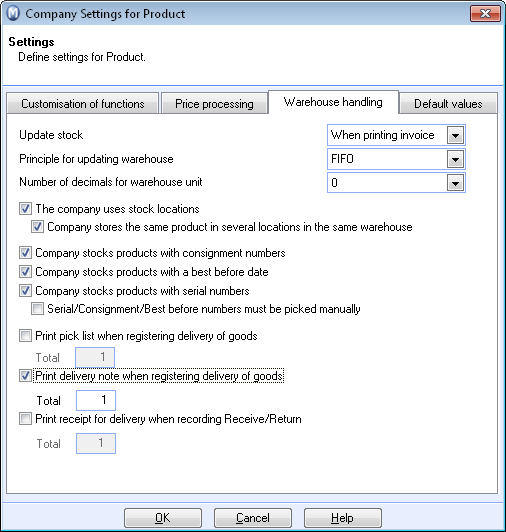
Update stock: Choose whether warehouse updates should occur through printing of an invoice, packing list or pick list.
Principle of updating warehouse: Specify whether you want to use FIFO (First In First Out) or LIFO (Last In First Out) here. Please note that products with expiry dates are picked in relation to date. The earliest date is picked first, regardless of the warehouse handling method.
Number of decimals for warehouse unit: You can display stock with up to 3 decimals if you wish to. Selecting several decimals here will also allow you to sell products that are less than an entire unit via the webshop. To activate this feature for a product, you must select this in the Webshop tab in the product card.
Company stores the same product in several locations in the same warehouse: Select this if you have warehouses with several locations and want to enter these in the program. You should also select this if Company stores the same product in several locations within the same warehouse.
The company stocks products with consignment numbers: Select this if you want to be able to set whether products require consignment numbers for product transactions. This setting will then be available under the Settings tab for the product.
The company stocks products with a best before date: Select this is you want to be able to set whether a best before date is required for product transactions. This setting will then be available under the Settings tab for the product.
The company stocks products with serial numbers: Select this if you want to be able to set whether a serial number is required for product transactions. This setting will then be available under the Settings tab for the product.
Serial number must be picked manually: Select this if you want to be able to select a serial number for outgoing product transactions.
Print pick list when registering delivery of goods: Select this if you want a pick list to be printed out when registering delivery of goods. You can also specify the number of printouts you want.
Print delivery note when registering delivery of goods: This selection means that a delivery note is printed out when registering Receive/Return. At negative Receive/Return/crediting purchases a Return note is printed.
Print receipt for delivery when recording Receive/Return: A receipt of delivery is printed on Receive/Return. For negative Receive/Return/Crediting a purchase a return note is printed.
Default values
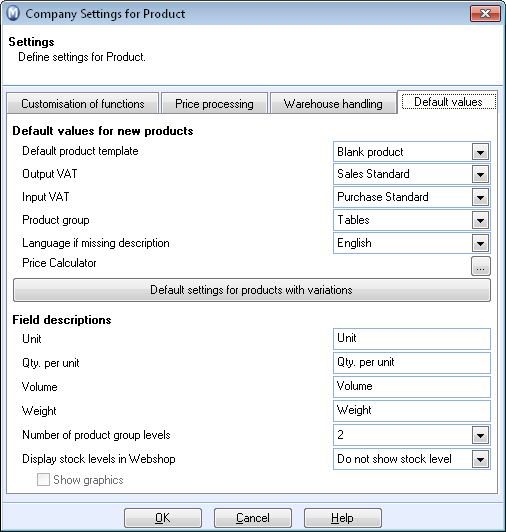
Here you can enter the default values you want to be automatically assigned to new products created. If you want to change the labels of any of the fields in the product register you can do so here.
Default product template: Click the button in order to define what type of product should be created by default when registering new products in the product register.
Output and Input VAT: Here you specify the default VAT rates for the new products being created. This can be overridden on the product card.
Language if missing description: If you are going to enter the product name in several languages you can set the default language if new products are missing descriptions.
The Price calculator: Is used when you want to calculate the sales price for a product. The default values determine how the price calculator will update the various price fields.
Standard settings for products with variations: These settings generally apply to all products that have variations. This will considerably simplify the process of creating a new main product with variations, especially if you have many different products that are being sold with the same variation properties. You can override the default settings for every main product under Variation settings in the Variations tab.
Field descriptions: The field descriptions can be modified for the products you sell and are common to the entire product register. You can change the field names for Unit, Qty. per unit, Volume and Weight.
Number of product group levels: Here you define the number of product group levels. You can adjust from 1 - 4.
Display stock levels in webshop: The stock levels can be displayed according to different principles in the webshop. You can also Show graphics which represents stock levels.
Read more about: