Entering Opening Balances
If you are setting up a new business and Mamut is your
first accounting package you need to enter the Opening
Balances. If you are unsure about the amounts or the accounts to
post them to, we strongly recommend you consult your Accountant/Auditor.
The following points are based on transfer from existing accounting software
or manual book-keeping to Mamut, but if you, as a new business,
have the same sort of transactions in your Opening Balance, it may be
advantageous for you to follow our recommendation.
If you are closing a previous book-keeping system, the closing position
(Trial Balance) will be the Opening Balance
in Mamut.
If you are unsure if you have the final position in your previous system,
please consult your Accountant.
 Tip! Before
entering the opening balances, you should first register customers and
suppliers in the Contact module.
This will make it easier for you to register outstanding customer payments
and trade creditors.
Tip! Before
entering the opening balances, you should first register customers and
suppliers in the Contact module.
This will make it easier for you to register outstanding customer payments
and trade creditors.
If you are using the Logistics
module, i.e. selling products from a warehouse, you should setup all current
products before proceeding to enter balances.
Before you start entering your products, you may want to review the settings
for the Product and Purchase modules which you find by going to View - Settings - Company - Settings per Module
- Product or Purchase respectively.
Entering Opening Balances
Go to View - Accounting
- Journal Entry.
 Click New.
Click New.
Change the Journal
Type to Opening Balances.
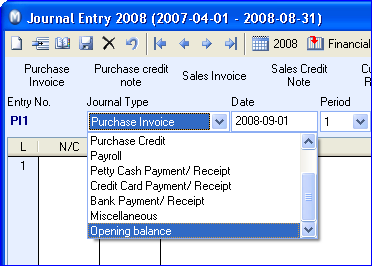
Check that you are in the correct accounting year. This
is displayed in the centre of the top menu. If you are in the wrong accounting
year double click on this number and change it to the correct value.
Check that the date is correct in the date field. If
it is incorrect you simply edit the value.
Note! If you are beginning to use Mamut during
the accounting year it is necessary to transfer any balances into Mamut.
For example, if you are beginning to use Mamut from 01/02/2009 you must
enter the figures dated 31/01/2009 (i.e. the final day of the previous
period). We strongly recommend that you start inputting from the first
month of a VAT period.
Make sure that you are in the correct period, if you
are not click on the drop-down box and change to the correct period.
Start by entering all the balances on the debit side
(these are the accounts between the figures 1000 and 1999). You do this
by typing the first account number in the N/C column, then entering the
debit amount.
After all the debit balances have been correctly entered,
you can move on to the credit balances (these are the accounts between
2000 and 2999 in the standard chart of accounts). This is done in the
same way as above.
Click on the Update
Ledgers button, or press [Ctrl+H].
 You have now transferred all of these values
to the General Ledger.
You have now transferred all of these values
to the General Ledger.
 Note! It is recommended that you enter
all opening balances as one journal, not in multiple journals. If, however,
you do decide to enter in multiple journals, it must be noted that each
separate journal must balance (i.e. debit = credit). If every single journal
does not balance then the resulting general ledger will not balance.
Note! It is recommended that you enter
all opening balances as one journal, not in multiple journals. If, however,
you do decide to enter in multiple journals, it must be noted that each
separate journal must balance (i.e. debit = credit). If every single journal
does not balance then the resulting general ledger will not balance.
Entering Opening Balances for the Customer and Supplier
ledgers
For the Customer Ledger and Supplier
Ledger you can enter the amounts you owe or that are owed to you
as lump sums or specified per invoice as per your existing system. We
recommend the latter as it is then easier to match receipts/payments later.
Before you start entering balances, you should set-up all existing suppliers/
customers and enter their details. Enter outstanding Sales Invoices as
Debit to the customer account and as Credit to a temporary account such
as 9996. Credit notes work the opposite way. It is a good idea to use
the original Invoice number and date as a reference for later matching
and aging. In the Supplier ledger you enter purchase invoices as Credit
on the suppliers account and as Debit on another temporary account such
as 9997. Credit notes work the opposite way.
Bank Account Balances:
You need to enter the balance as per the bank statement as well as items
that have not cleared as per your bank reconciliation. If you are unsure
about this, please contact your Accountant. Normally you would enter the
Bank Balance(s) per bank statement
when entering the Opening Balance journal.
The difference between the Bank Statement figure and your closing balance
figure is uncleared items as per your bank reconciliation. You post this
difference as a Debit/Credit on your suspense account. Then use Bank Receipt/Payment journals to post
the uncleared items and to post the Debits/Credits to the same suspense
account to ensure the transactions turn up on your Bank
Reconciliation Screen.
Nominal Ledger Opening Balances:
Use an Opening Balance journal
and enter the balances Debit and
Credit as per your previous system’s
close out trial balance. (Note:
For Bank Account balances see point 8.) Customer Ledger Balance is entered
as Debit on the temporary account you used to enter your Customer Ledger
Balances. Supplier Ledger Balance is entered as Credit on the temporary
account you used to set up your Supplier Ledger Balances.
After you have entered all Opening
Balances, we would advise you to run off a Trial
Balance as well as an Aged Debtor
Listing and Aged Supplier Listing.
Check that the figures and aging match the closing balance of your old
system. Also check that the balance on the Temporary/Suspense
accounts you have used in this process is null. You must make adjustments
as necessary. When you are satisfied that everything entered is correct
and matches the close out trial balance
from your previous system, you should perform a stock take to update your
stock levels on the products you carry in stock. After having updated
your stock, we recommend you run off a Stock
Value report and compare this figure with the figure in your balance
sheet account for stock - they should match. If they do not match, please
make adjustments as necessary.
Please remember it is good accounting practice to perform the period-end
processing when you have completed your period-end adjustments. This will
also ensure that your financial statements will be correct for each period.
If you are unsure about the processes for Period-end/Year-end
we recommend you seek advice from your accountant or attend the Mamut
Academy for training. Please remember that you will not be able to post
to a period that has been closed.
Partially closing accounts
The Partially
close accounts function in Mamut Business Software
is used in the time period following the beginning of a new accounting
year and before the previous year has been closed (when the final Opening
Balance has been transferred).
By temporarily transferring the Opening
Balance you are provided with a better basis for reviewing the company's
Balance Sheet items for the new accounting year in this time period. Find
out more about this here.
Read more about:
Partially Closing Accounts
Creating a new Company
Database
Year End
Stocktaking
 Tip! Before
entering the opening balances, you should first register customers and
suppliers in the Contact module.
This will make it easier for you to register outstanding customer payments
and trade creditors.
Tip! Before
entering the opening balances, you should first register customers and
suppliers in the Contact module.
This will make it easier for you to register outstanding customer payments
and trade creditors.  Click
Click 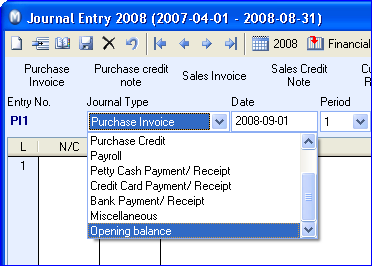
 You have now transferred all of these values
to the
You have now transferred all of these values
to the  Note!
Note!