Create a folder on your computer for storing your factoring files. For example, you can name the folder after your factoring company. Remember where you have created the folder.
Activate the factoring functionality by clicking View - Settings - Accounting - Customer & Supplier Ledger and selecting the option Company exports invoices to factoring company.
Click the Settings button next to the check box and define the settings for the factoring company. Find out more about the factoring settings in a separate sectionhere.
Enter the address of the factoring company in the company settings: Click View - Settings - Company. Select Other from the drop-down list and click the Address button to enter the address. Contact your factoring partner if you are unsure about the correct address.
Set up the system so that new customers will have Factoring as their reminder setting.
Go to View - Settings - Company - Settings
per Module - Contact Management. Select Factoring
from the Reminder drop-down list.
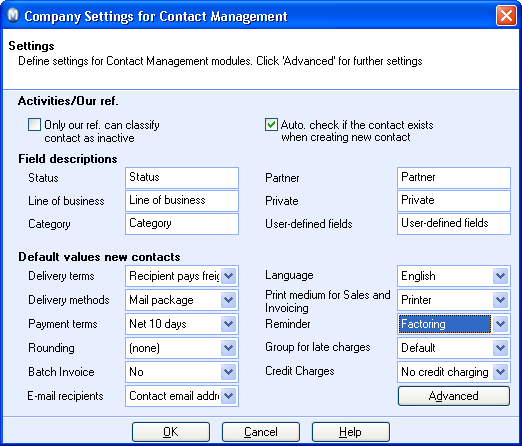
Set all your existing customers to Factoring
as their default reminder. Go to View
- Contacts - Contact Management and open the Settings
tab. Click on the Customer button
and in the window that opens, select Factoring
from the Reminder drop-down list.
Tip! When it is necessary to update a large number of contacts,
you can make use of the Change Values
for a Selection of Contacts function under View
- Contacts. Find out more about
this here.
Unprocessed orders: If you have created orders that have not
yet been invoiced, you may want to change the Factoring
field under the Miscellaneous tab
to Yes,
before invoicing these.
 The system is now ready to generate factoring
files.
The system is now ready to generate factoring
files.