Go to View - Settings
- Accounting - Customer & Supplier Ledger and check the box
indicating that the Company uses remittance
(electronic payment).
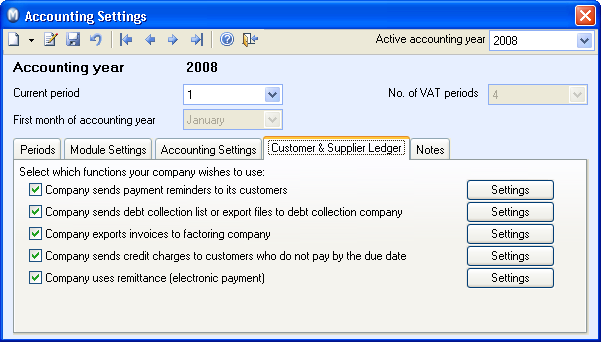
Click the Settings
button to the right of the check box Company
uses remittance (electronic payment).
The remittance type Payment forms
- Cheque-/Internet payment is
predefined in the program. You can define this payment type as Standard Remittance Type.
Read more
about the remittance settings here.
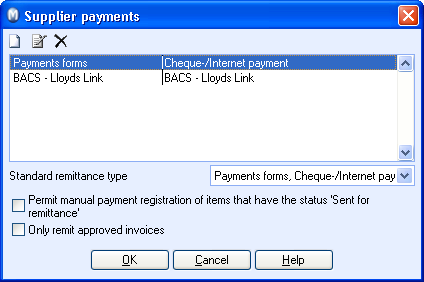
Define the remittance settings for the relevant suppliers
by navigating to the Settings
tab within the supplier's contact card. Click the Supplier
button and select payment type from the Supplier
Payments drop-down list in the Customer
& Supplier Ledger tab.
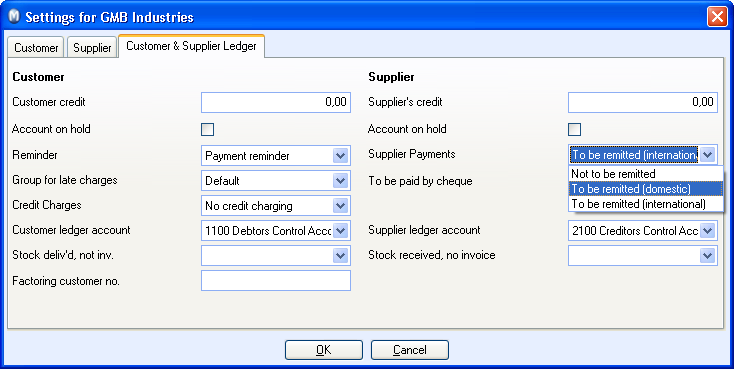
Tip! By using the wizard
Change values for a Selection
of Contacts, you can define
these settings for all suppliers (or for all domestic suppliers) in one
operation. Read more about this wizard here.
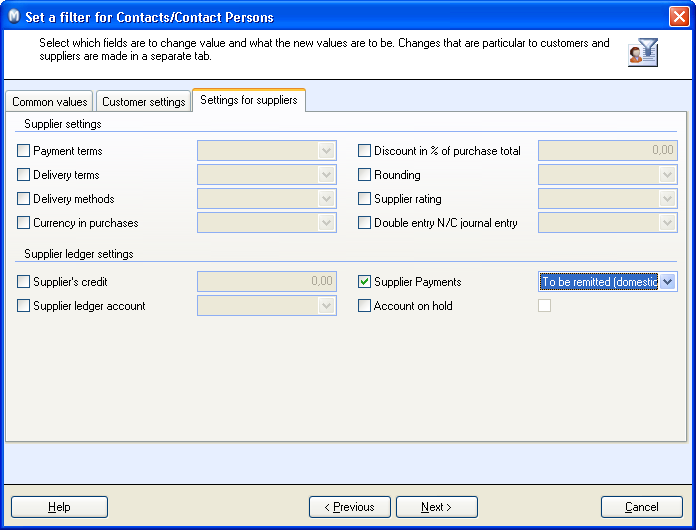
 The system is now set up for manual remittance.
The system is now set up for manual remittance.