How to create and edit all Variations/Variation Links for a Product
A product that will be sold in different variations requires a link
to the main product.
 Note! This procedure presumes that
you have created variation attributes for the main product, and that you
did not select that duplicate variation attributes are allowed in Variation
settings for the main product. Alternatively, you may create variations
by clicking on New in the Variation tab of the main product's
Product card. Find out more about this
here.
Note! This procedure presumes that
you have created variation attributes for the main product, and that you
did not select that duplicate variation attributes are allowed in Variation
settings for the main product. Alternatively, you may create variations
by clicking on New in the Variation tab of the main product's
Product card. Find out more about this
here.
How to create a variation link
Open the main
product from the Product Register.
 Click the Variation
matrix button in the Variation
toolbar.
Click the Variation
matrix button in the Variation
toolbar.
 In the Variation
links tab, highlight a cell in the matrix and click Create
variation links. A cross will appear for each variation attribute
being created.
In the Variation
links tab, highlight a cell in the matrix and click Create
variation links. A cross will appear for each variation attribute
being created.
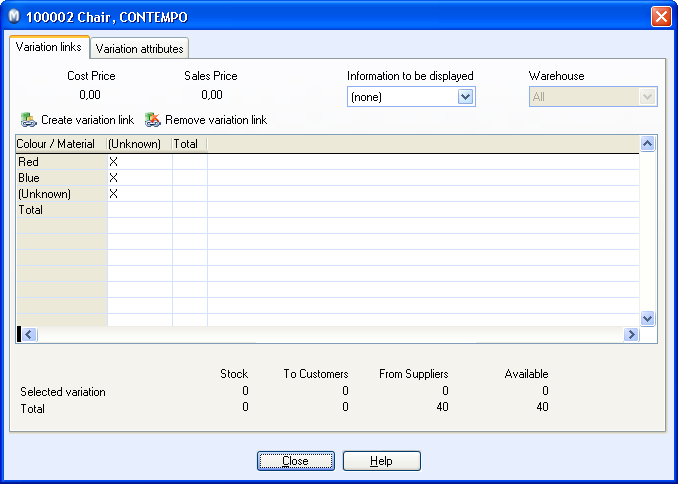
Close the screen
when you are done.
 The new variation links will appear in the
list under the Variation tab.
Check that the product variations have received the correct name. You
can edit each one of them by double-clicking them.
The new variation links will appear in the
list under the Variation tab.
Check that the product variations have received the correct name. You
can edit each one of them by double-clicking them.
 You can remove a variation link by selecting it in
the matrix and clicking Remove variation
link.
You can remove a variation link by selecting it in
the matrix and clicking Remove variation
link.
 Note! The fields available for variation
are controlled by the Variation Settings
of the main product. Price information etc. can be edited in the Variation tab in the product register.
Note! The fields available for variation
are controlled by the Variation Settings
of the main product. Price information etc. can be edited in the Variation tab in the product register.
Read more about:
Variations
How to create a Variation
of a Product
Variation Settings
on the Product Card
Company Settings
for Product
 Note! This procedure presumes that
you have created variation attributes for the main product, and that you
did not select that duplicate variation attributes are allowed in Variation
settings for the main product. Alternatively, you may create variations
by clicking on New in the Variation tab of the main product's
Product card. Find out more about this
here.
Note! This procedure presumes that
you have created variation attributes for the main product, and that you
did not select that duplicate variation attributes are allowed in Variation
settings for the main product. Alternatively, you may create variations
by clicking on New in the Variation tab of the main product's
Product card. Find out more about this
here. Click the
Click the  In the
In the 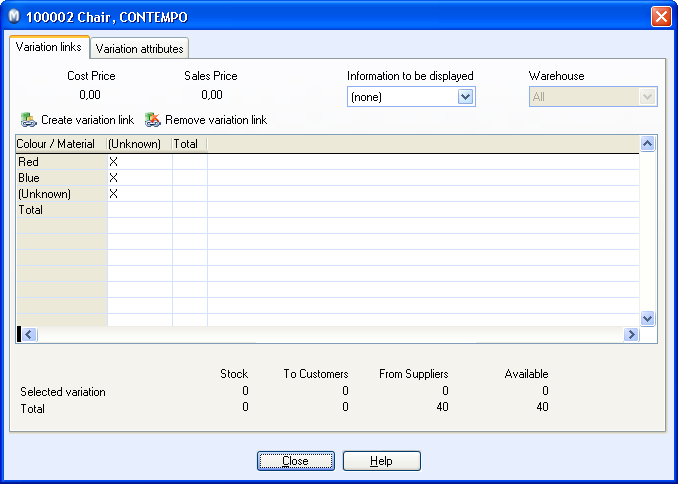
 The new variation links will appear in the
list under the
The new variation links will appear in the
list under the  You can remove a variation link by selecting it in
the matrix and clicking
You can remove a variation link by selecting it in
the matrix and clicking