Select View - Contacts - Contact Management.
Select the customer using the List button or the blue arrows.
Select the Settings tab.
Click the Customer
button and select the desired currency in the Currency
field.
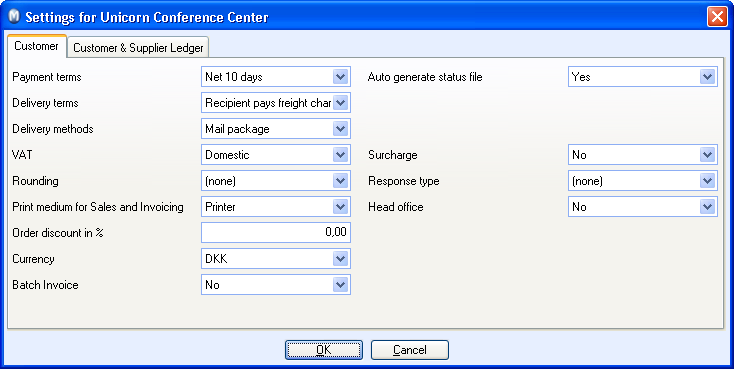
Sometimes you want to be able to invoice the customer in their own currency. If the customer is always to be invoiced in their currency you should select the currency in the customer's contact card. In some cases you might want to override the currency directly in the order.
The program will convert the postings to your local currency; you will however be able to enter the items in the relevant currency. Therefore, it is important that you keep the currency exchange rates updated. The currency register is located under View - Accounting - Currency.
The following settings apply if the customer is invoiced in their own currency
Select View - Contacts - Contact Management.
Select the customer using the List button or the blue arrows.
Select the Settings tab.
Click the Customer
button and select the desired currency in the Currency
field.
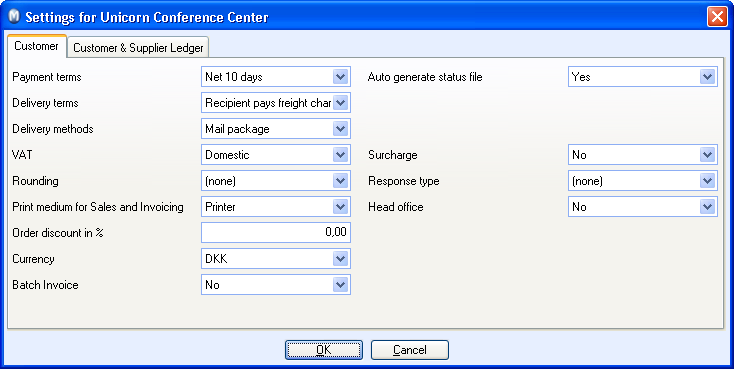
 All new orders for this customer will now
have this as the default currency.
All new orders for this customer will now
have this as the default currency.
How to override currency
Select View - Sales/Invoicing and Order Registration.
Select New to create an order.
Select the desired currency in the Currency field.
 The currency you selected will be applied to the order.
The currency you selected will be applied to the order.
Read more about: