Navigate to the area of the website where you wish to add a folder.
Select Folder
from the drop-down list in the eZ Publish Administration menu and click
Create here.

Enter the relevant
information in the screen that opens.
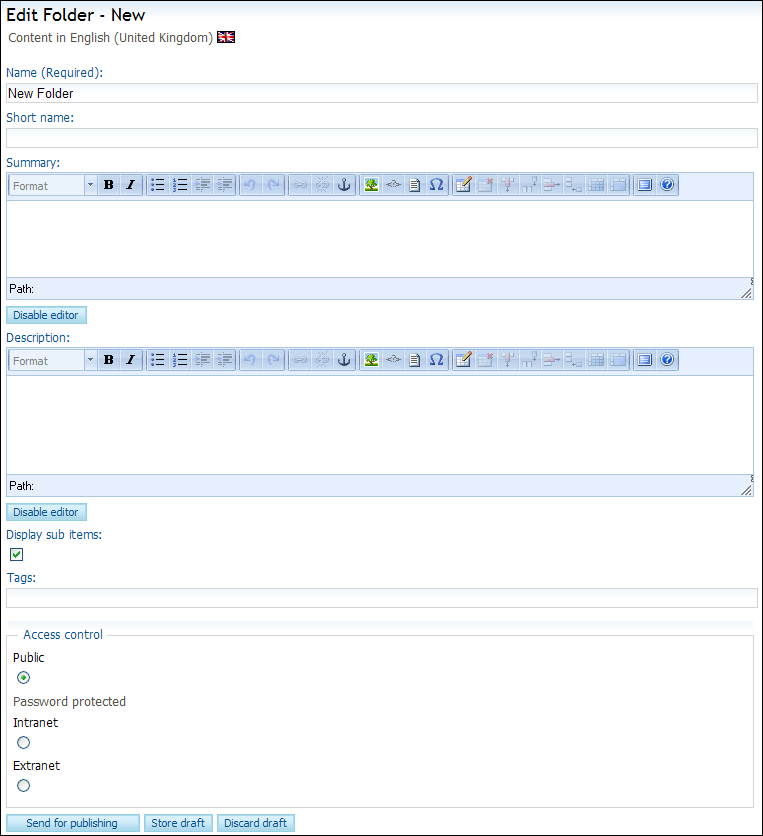
Name: Enter the title of your folder.
Short name: Enter a short version of the folder name.
Summary: Enter an introduction or summary to the content of
the folder.
Description: Write a longer text describing the contents of
the folder.
Display sub items: When you are constructing a long article
or a series of articles, you can choose to hide the contents of a folder.
Deselect the box in order to hide the objects.
Tags: Enter suitable keywords for your website's search engine.
Separate the keywords with commas.
In the field Access control, you can choose to restrict access to the folder by password-protecting its content.
Click Publish to update your website.
 Your website's folder structure will now
be updated.
Your website's folder structure will now
be updated.