Getting Started with Forums
You must be logged in as the administrator in order to create or edit
a forum.
How to create a forum
Navigate to the page where you want to create your forum.
Select Forum
from the drop-down list in the eZ Publish
Administration menu and click Create
here.

In the screen that
opens, enter the relevant information in the following fields:
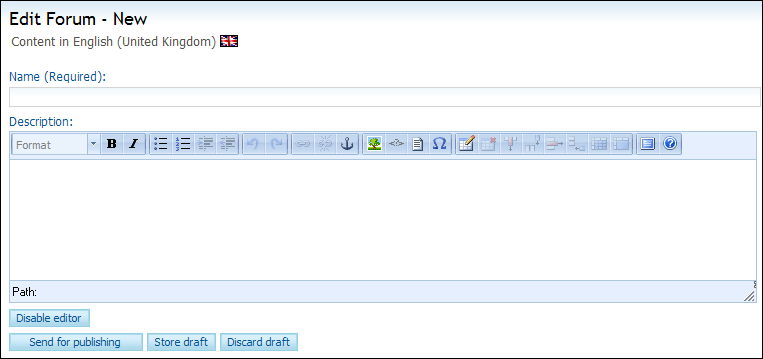
Name: The name of the forum.
Description: Describe the purpose of the forum.
Click Publish.
 The forum will now be published on your website.
The forum will now be published on your website.
How to create a new topic
Navigate to the forum.
 Click the New topic
button.
Click the New topic
button.
Enter a Subject
and a Message. Use the buttons
in the tool bar to order format your text. You can also insert emoticons
by clicking the symbols to the right of the Message
box.
You can click Notify
me about updates if you wish to receive an e-mail every time the
forum topic has been changed.
Click Publish.
Click the published topic, and in the screen that opens,
you can now click Set as sticky topic
if you want to pin the topic at the very top of the forum,
Lock topic if you want to lock the topic, or
click Move if you wish to move
the topic.
 The forum has now been updated with the new
topic.
The forum has now been updated with the new
topic.
 Tip! In order to regulate the content
of your forum, you are recommended to publish a topic called "Forum
Rules" in which you specify the terms of the forum. All topics in
breach of the rules of the forum can be deleted.
Tip! In order to regulate the content
of your forum, you are recommended to publish a topic called "Forum
Rules" in which you specify the terms of the forum. All topics in
breach of the rules of the forum can be deleted.
Users
The visitor must be a registered user in order to create a new subject
or reply to other postings. If the forum is created on the Intranet or
Extranet, you will automatically be a registered user.
If the forum is open to the public, all visitors must be registered.
The visitor registers him/herself via the website - you do not have to
register forum users manually.
How to register new forum users
Click the Register
link in the menu in the upper right-hand corner. The user can also register
a new user in the forum.
Enter information about the user.
Enter the following information:
First name: The user's first name.
Last name: The user's last name.
Account information: User name, password and e-mail address.
You can also specify a signature that will be inserted every time you
reply to a new topic.
Image: The user can upload a personal image.
Click Register.
 An e-mail will be sent to the registered
address. The user must confirm the registration by clicking the link in
the e-mail. The user will be activated once this has been done.
An e-mail will be sent to the registered
address. The user must confirm the registration by clicking the link in
the e-mail. The user will be activated once this has been done.
Forum Moderator
Any registered forum user can be assigned
to the role of moderator. The moderator is a forum administrator and can
be assigned to the entire forum or to a specific forum topic. You can
assign moderator rights via the control panel. Read more about assigning
moderator rights here.
How to report
abusive language in a forum
Navigate
to the forum and click the topic you wish to report.
Click
Abuse alert.
You can also Edit and Remove the offensive topic by clicking
the respective button.
Select
the relevant category and enter a Comment.
Click
Send.
 The administrator and forum user will be notified via e-mail.
The administrator and forum user will be notified via e-mail.
If you wish to disable certain forum users
in violation of the forum's rules, you can set the user as inactive via
the Control panel.
How to disable
users
Navigate
to the forum and click the topic containing the abusive text.
Click
the button Disable user.
You can at a later time enable the user by navigating to the same topic
and clicking Enable user.
 The user has now been set as inactive and cannot create
posts on the forum.
The user has now been set as inactive and cannot create
posts on the forum.
Edit Forum User
As a logged in forum user, the menu option My
profile will be displayed in the user menu. In the menu, you can
change information such as password and e-mail address.
Create a new topic
All users who are logged in can create a new forum topic. You can thereby
create a new topic both as administrator or forum user.
Read more about:
Forum
Components in Mamut eZ Publish

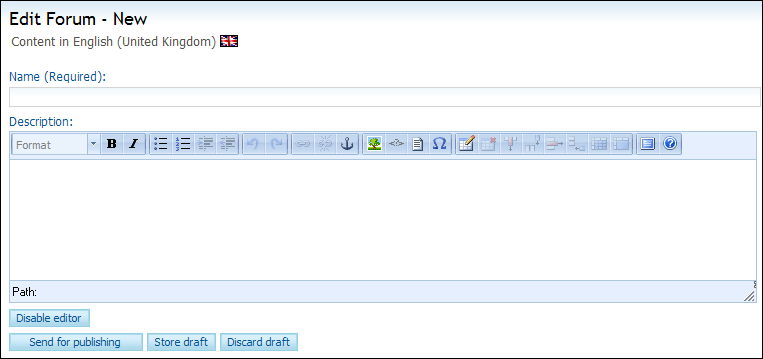
 The forum will now be published on your website.
The forum will now be published on your website. Click the
Click the  Tip!
Tip!