Creating a new budget
The actual creation of a budget takes places in a wizard, where you can choose whether you wish to retrieve data from actual accounting figures of from a previous year's budget, and then have the option to adjust the figures up or down by percentage. If you would like to draw up a budget from scratch without basing it on previous figures of budgets, you can of course do so. You can also fine-tune the numbers even down to account/period level, after the budget has been set up.
How to create a new budget
- Go to View - Accounting - Budget.
-
 Click New in
the budget list window.
Click New in
the budget list window.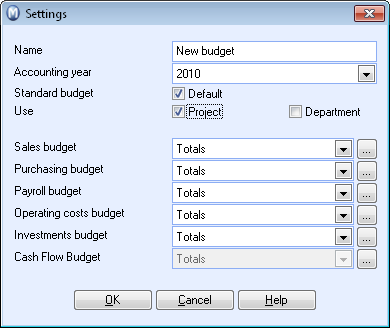
- Enter a budget name and define any necessary budget settings. Read more about this in Budget Settings.
- Click OK. The budget will be saved and you will be taken to the wizard for the import of budget data. The wizard lets you choose if you wish to base the budget on actual financial figures or on an existing budget before doing necessary adjustments. Read more about the wizard in Importing Budget Data.
- Click Finish to create the budget.
![]() The budget has been created, you can
now edit your budget data.
The budget has been created, you can
now edit your budget data.
Read more about:
How to create a cash flow budget
How to create a new budget based on an existing budget
How to create a new budget based on actual financial figures
How to connect a budget to nominal codes other than default accounts