Reviewing your Chart Of Accounts
We have provided a default Chart of Accounts in Mamut Business Software. Please review the Chart of Accounts and edit it, so that it will more closely match the requirements of your business.
How to review the Chart of Accounts
- Go to View – Accounting – Reports.
- Click Accounting on the left.
- Print out the reports Chart
of Accounts, Nominal List
and Chart of Accounts with layout of
Accounts. Highlight the report you want to print, then select Printer in the Send
to drop-down list and click Print.
Alternatively, you can select File in the Send to field and click Print; this will export the report to Excel.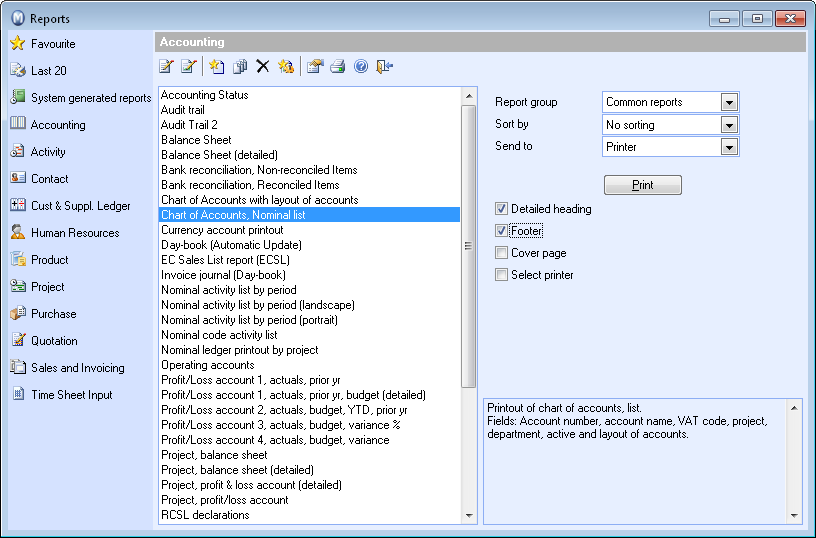
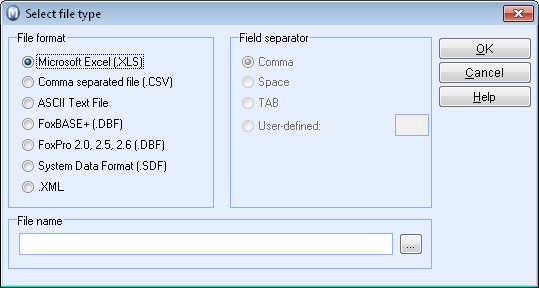
- Below are samples
of the reports you can take out:
Chart of Accounts with layout of Accounts
Chart of accounts, Nominal list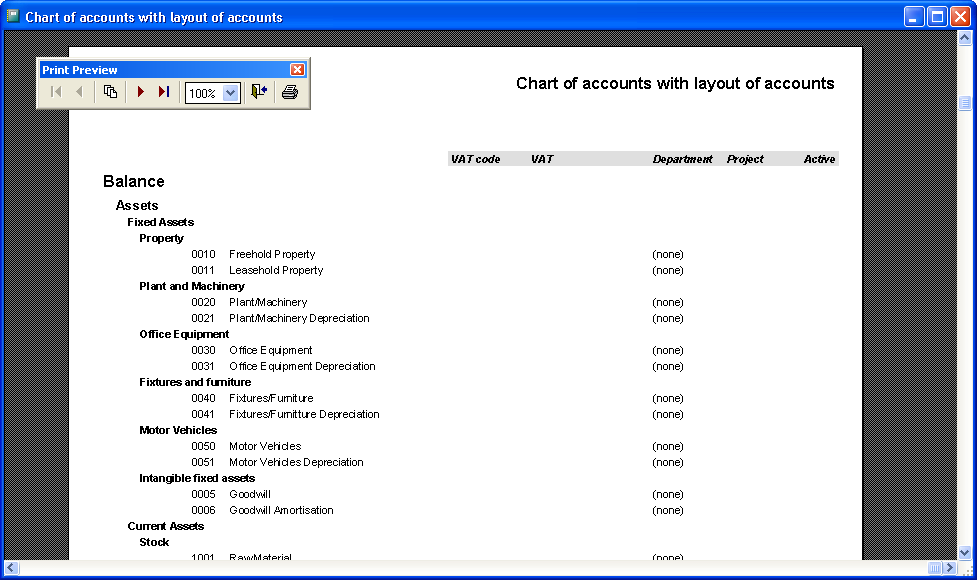
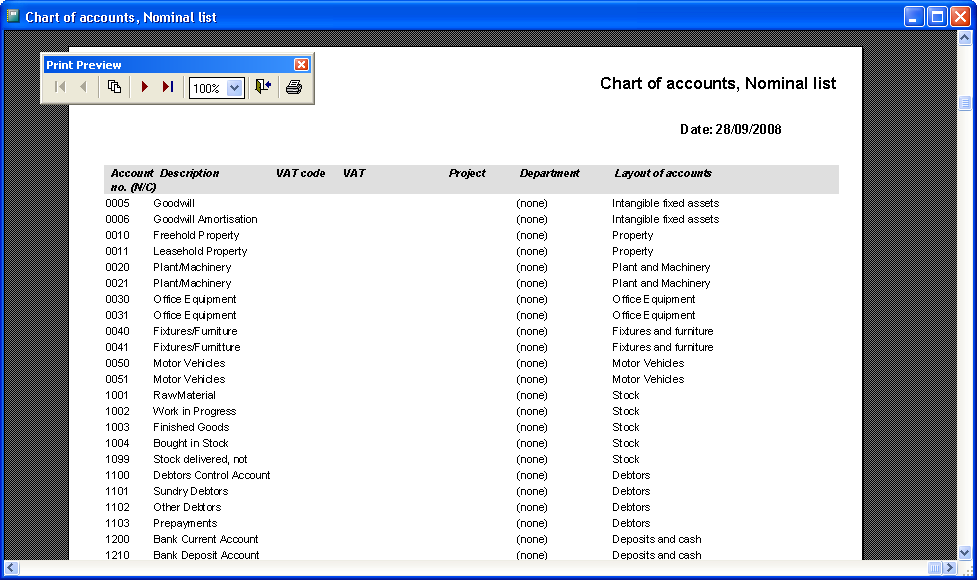
![]() You have now printed your report or alternatively
sent it to a file for further analysis.
You have now printed your report or alternatively
sent it to a file for further analysis.
![]() Tip! If you wish to analyse costs or
income by department or cost centre you can do so by going to View
– Settings – Company – Company Settings – Properties Register.
Highlight Departments and click
Edit to edit the existing Departments/Cost
Centres or add new ones to match your requirements. These Departments/Cost
centres then become available everywhere that you are able to allocate
Income or Expenses to Cost Centres, such as the Sales and Invoicing, Purchase
and Journal Entry modules along with others. Ensure that Department is
ticked in User Settings for the
different modules.
Tip! If you wish to analyse costs or
income by department or cost centre you can do so by going to View
– Settings – Company – Company Settings – Properties Register.
Highlight Departments and click
Edit to edit the existing Departments/Cost
Centres or add new ones to match your requirements. These Departments/Cost
centres then become available everywhere that you are able to allocate
Income or Expenses to Cost Centres, such as the Sales and Invoicing, Purchase
and Journal Entry modules along with others. Ensure that Department is
ticked in User Settings for the
different modules.
See How to add a new N/C to the Chart of Accounts for more information about creating a new account.
Read more about: