The Journal List in Financials
View - Accounting - Financials
- Journal list ![]()
![]() The Journal list is the first
window you see when you open the Financials module. However, it is only one of many ways of viewing the Financials.
The Journal list is the first
window you see when you open the Financials module. However, it is only one of many ways of viewing the Financials.
In the left margin you will find buttons that will take you to other display options within Financials: Nominal Ledger/Trial Balance , Key Figures, Profit & Loss, Financials, Balance Sheet and Financial Graphs and Future Cash Flow.
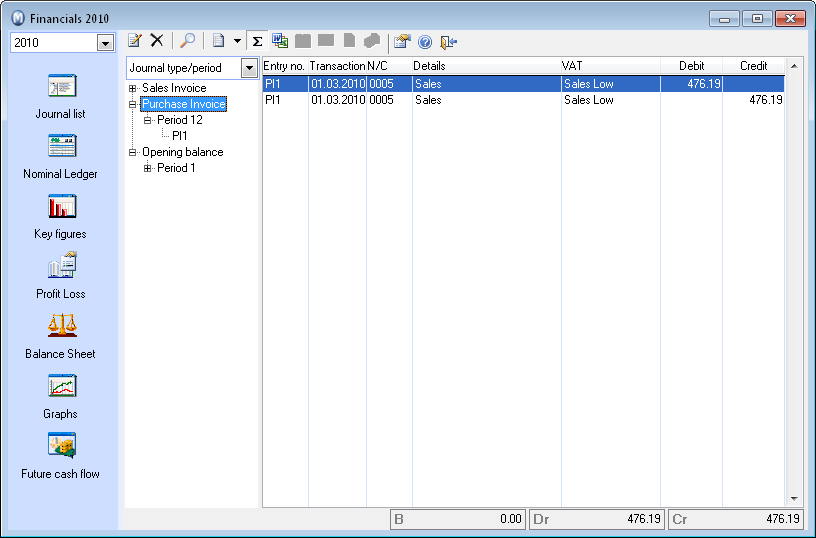
In the Journal list you can view the individual journals/invoices you have entered in more detail. There are possibilities to sort or search for required information and the screen display can be modified to your specific needs.
From the top left drop-down list, select the accounting year which you wish to view journals for.
Then select whether you want the structure to show Journal
type/period or Period/journal
type. The first option will show the journal types individually,
with periods beneath. The second option will show the periods individually,
with journal types beneath. Click on the option that suits you best. ![]() Click the Edit button if you want
to edit the department, project, description, or any other cost centre
for the current line.
Click the Edit button if you want
to edit the department, project, description, or any other cost centre
for the current line.
![]() Click Delete to reverse the journal.
A new journal will be created in the Financials module or via the Journal
Entry module. You cannot reverse journals posted in periods which are
now closed, or if the journal has been automatically generated when partially
closing your accounts and transferring a preliminary opening balance.
If the journal cannot be reversed, you can register a correction journal
manually in an open period via the journal registration module.
Click Delete to reverse the journal.
A new journal will be created in the Financials module or via the Journal
Entry module. You cannot reverse journals posted in periods which are
now closed, or if the journal has been automatically generated when partially
closing your accounts and transferring a preliminary opening balance.
If the journal cannot be reversed, you can register a correction journal
manually in an open period via the journal registration module.
Read more in Editing and Reversing Journals.
![]() Click Search to search for selected
journals. The Search dialogue
window then opens, where you can enter search criteria in the different
fields. The large field at the far bottom of this dialogue window will
be updated with journals matching the search criteria as you enter them.
Select a journal in this field and click the Go
to button below to open the journal in Financials.
Click Search to search for selected
journals. The Search dialogue
window then opens, where you can enter search criteria in the different
fields. The large field at the far bottom of this dialogue window will
be updated with journals matching the search criteria as you enter them.
Select a journal in this field and click the Go
to button below to open the journal in Financials.
![]() Click
Total On/Off to view/hide the
totals in the lower half of the module.
Click
Total On/Off to view/hide the
totals in the lower half of the module.
![]() Click Linked document if you want
to link a document to the journal. This could be an original journal you
have scanned and want to link to the journal in the Nominal ledger. Read
more in Linking a Document to a Journal.
Click Linked document if you want
to link a document to the journal. This could be an original journal you
have scanned and want to link to the journal in the Nominal ledger. Read
more in Linking a Document to a Journal.
![]() Click the Go to Customer and supplier
ledger button to view the journal in the Customer and Supplier
ledger module (only active when you select a customer and supplier ledger
item).
Click the Go to Customer and supplier
ledger button to view the journal in the Customer and Supplier
ledger module (only active when you select a customer and supplier ledger
item).
![]() Click Go to contact card to open
the contact card for the person linked to the selected line.
Click Go to contact card to open
the contact card for the person linked to the selected line.
![]() Click Go to invoice to show the
associated invoice in the sales and invoicing module.
Click Go to invoice to show the
associated invoice in the sales and invoicing module.
![]() Click Go to purchase order to
open the journal in the purchase order module.
Click Go to purchase order to
open the journal in the purchase order module.
![]() Click Settings button to determine
which columns to display. The changes are per user and take effect when
you close the Settings window.
Click Settings button to determine
which columns to display. The changes are per user and take effect when
you close the Settings window.
![]() Click Help if you are having difficulties
and need help in the window you are in.
Click Help if you are having difficulties
and need help in the window you are in.
![]() Click Exit to leave the Financials
module.
Click Exit to leave the Financials
module.
Read more about: