Troubleshooting at Year End
Below follows a description of what the various messages involve, and what you may be able to do to complete them.
This applies for when you receive a message saying that the program cannot perform Year End because:
Close these periods
If you receive the message that not all periods are closed you will have to exit the Year End and go back to close the periods mentioned. You close periods by going to View - Accounting and Close period. All periods must be closed, including periods for which you have no entries.
When you close period 3, 6, 9 and 12, the accompanying VAT periods will also close.
Journal Entry contains data
If Journal Entry contains entries that have not been updated to the Nominal ledger, it will not be possible to carry out Year End. These journal entries must either be updated to the Nominal ledger or deleted before Year End can continue.
If you cannot see any items in Journal Entry, you should first make sure the correct Accounting year has been selected. You can then click the User settings button on the toolbar in Journal Entry. Click the three dotted button next to Show journals for all users. You will then see journal entries registered by other users that have not been updated to the Nominal ledger.
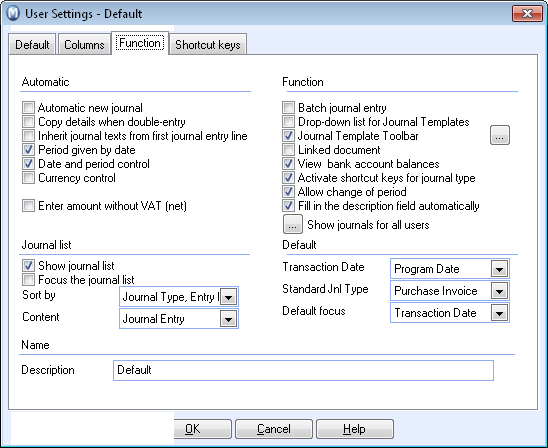
Profit/loss must be allocated
When you carry out Year End in Mamut, all balances on balance sheet accounts (N/Cs between 0001 and 3999) will be transferred to the next accounting year as the opening balance. For this to be correct, it is necessary that profit/loss accounts (N/Cs between 4000 and 9999) are cleared against a balance sheet account.
The following reports show whether allocations have been made:
- Profit & loss account 1, actuals, prior yr, budget (detailed)
- Balance sheet detailed
When you print these reports it is important that you sort by accounting year and period (1-13).
A prerequisite for completing Year End is that the assets total equals the liability/equity total. In the year end wizard, an analysis might reveal that a loss or profit must be allocated.
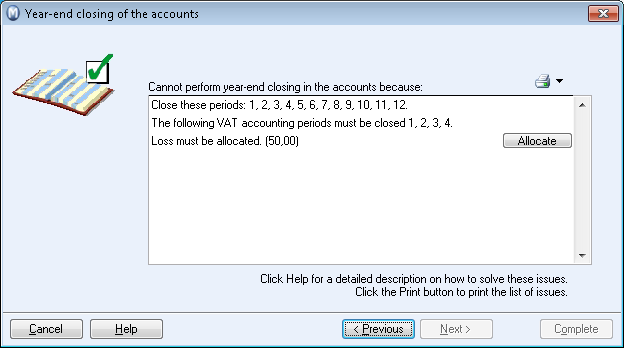
You can either click on the Allocate button, and Mamut Business Software will automatically allocate the loss/profit directly, or you can close the wizard and instead allocate in the journal entry. After you have allocated the loss or profit you can continue with the year end wizard.
Example for allocating a loss in the journal entry
- Create N/C 9997 Profit/Loss Allocation
- Open the Journal Entry.
- Select the accounting year which you want to process Year End for.
- Create a new entry and select Journal type "Miscellaneous" and period 13.
- Enter 9997 in the N/C field.
- Enter the amount of loss in the Credit column.
- Click Enter.
- Enter 3200 in the N/C field.
- Enter the amount of loss in the Debit column.
- Click on the Update ledgers button to transfer the journal entry.
Your assets minus your liabilities should now equal your capital and reserves.
Example for allocating a profit in the journal entry
- Create N/C 9997 Profit/Loss Allocation
- Open the Journal Entry.
- Select the accounting year which you want to process Year End for.
- Create a new entry and select Journal type "Miscellaneous" and period 13.
- Enter 9997 in the N/C field.
- Enter the amount of the profit in the Debit column.
- Click Enter.
- Enter 3200 in the N/C field.
- Enter the amount of the profit in the Credit column.
- Click on the Update ledgers button to transfer the journal entry.
Your assets minus your liabilities should now equal your capital and reserves.
VAT N/Cs
The only VAT N/C that should contain entries when you carry out Year End is account 2202 VAT Liability Account. All other VAT N/Cs must be settled in the previous year. This ensures that the opening balance that is created for the new accounting year will only include what you owe or are owed in VAT.
Entries in other VAT N/Cs can be due to three circumstances:
- Your latest VAT period has not been closed.
- Previous VAT period has not been printed and approved.
- A journal item that has been entered contains VAT transactions in period 13.
In regard to the first two issues, select View - Accounting - Period end. You will close a VAT period when you close an accounting period that is the last accounting period in a VAT period. With the default settings you will close VAT period 1 when you close accounting period 3.
VAT entries in Period 13
If you have made journal entries in period 13 that contain VAT items, you must settle them manually. These items will not be included in a system generated VAT return. You must therefore include them as a correction on the next reported VAT period.
To find out how the settlement journal is posted, you can go to View - Accounting - Financials - Journal List and view Journal type 'VAT settlement'.
How to make the journal entry
This example is based on having found a debit total of £300 in account 2200 when printing out the Trial balance report.
Accounting year:
2014/2015
Period: 13
Date: 30.04.14
Journal Type: Miscellaneous
Account:
2200 VAT on Sales 300.00 (Credit)
2202 VAT Liability 300.00 (Debit)
This journal entry has now cancelled out the total in account 2200 so that it is only the "VAT Liability" that will show a total at Year End. Remember to record this manually posted amount in your next VAT return.
Read more about: