Generating Payment Reminders
View - Accounting - Payment
Reminder ![]()
You can use the Payment reminder wizard to generate payment reminders and notices of debt collection to customers with overdue accounts. The wizard allows you to create new payment reminders/notices of debt collection or print copies of previous payment reminders/notices of debt collections.
If you want an overview over your customers' outstanding debts, click View - Accounting - Customer Ledger and click the Aged Analysis button. Read more in Age Analysis.
![]() Note! Before generating payment reminders,
you need to define the appropriate settings for these reminders. Within
the payment reminder settings you can for example enter fixed text for
the different reminders, define the settings for the different reminder
levels and groups, choose to add credit charges to the reminder etc. You
can define these settings via View -
Settings - Accounting - Customer & Supplier Ledger. Read more in Settings for Payment Reminders.
Note! Before generating payment reminders,
you need to define the appropriate settings for these reminders. Within
the payment reminder settings you can for example enter fixed text for
the different reminders, define the settings for the different reminder
levels and groups, choose to add credit charges to the reminder etc. You
can define these settings via View -
Settings - Accounting - Customer & Supplier Ledger. Read more in Settings for Payment Reminders.
How to create new payment reminders and/or notices of debt collection
- Select View - Accounting - Payment Reminder.
- Select Create new payment
reminders and/or notice of debt collection and click Next.
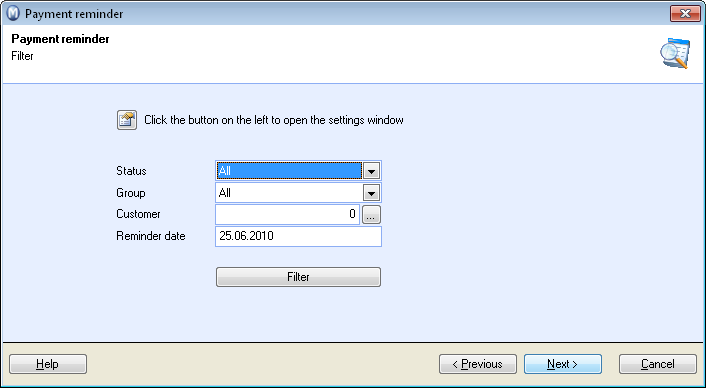
- Define the selections you require to limit the number
of overdue accounts suggested for reminders. You can set one or more of
the following selections:
- Status: Enables you to select whether payment reminders should be suggested for all statuses, 1st reminder, 2nd reminder etc or Notice of debt collection. The number of statuses shown depends on the number of payment reminders defined in the Payment reminder settings.
- Group: This enables you to filter by fee group and have payment reminders suggested for all customers belonging to the selected fee group.
- Customer: To create payment reminders or notices of debt collection for a specific customer, enter the customer number or select the relevant customer by clicking on the search button.
- Reminder date: Select a date for the reminder. Accounts that are overdue before the selected date will be included in the selection.
Click Filter if you wish to make a more advanced selection. - Click Next to
view the accounts receivables suggested based on your selection. You can
remove accounts from the selection by unchecking them in the left-hand
column. Here you can also define if you wish to merge invoices into one
reminder with the highest level by checking the option, Merge
invoices for a customer into one reminder with highest level. But
do not select this option if you wish to create separate payment reminders
for each level.
Note! If you have chosen to add credit charges to payment reminders,the accrued amount will be displayed in this window. - Click Next for a preview of the Reminder Proposal report. Click Previous to go back and make changes to the selection.
- To print this report, select Print list of payment reminders/notices of debt collection and select the print medium. Select a print medium for the actual payment reminder/notice of debt collection.
- Click Next to print the reports.
- Click Complete to approve the printouts.
![]() You have now created a new payment reminder.
You have now created a new payment reminder.
How to print copies of existing payment reminders or notices of debt collection
- Go to View - Accounting - Payment Reminder.
- Select Print copies of existing payment reminders or notices of debt collection and click Next.
- Make the selections you require. See point 3 above for more information and a list of selections.
- Click Next to view the suggested accounts receivable based on your selection. You can only print a copy of one overdue account at a time.
- Select the accounts receivable you want to print a payment reminder/notice of debt collection copy of.
- Click Next and select a print medium.
- Click Complete to print the copy.
- Click Previous to go back and print more copies.
- Click Cancel to close the wizard when you have printed the copies you require.
![]() The existing payment reminders have now been
printed.
The existing payment reminders have now been
printed.
![]() Tip! To get
more information about a customer's payment history, you can go to View - Contacts - Contact Management
and select the customer's contact card. Click on the Contact
Status (F3) button in the toolbar, which will open a report with
the customer's Average payment period
in days, among other information, giving you an indication of when
you might expect payment.
Tip! To get
more information about a customer's payment history, you can go to View - Contacts - Contact Management
and select the customer's contact card. Click on the Contact
Status (F3) button in the toolbar, which will open a report with
the customer's Average payment period
in days, among other information, giving you an indication of when
you might expect payment.
Read more about: