User Administration
View - Settings - Security - User Administration ![]()
Everyone that is to use the program needs to be set up as a user. Users need to be created by a user that has been given program access as system administrator, or Super user, under View - Settings - Security - User Administration. However, user settings may be changed by the individual users afterwards if their user access rights allow this. This is determined by the access rights the system administrator assigns each user.
The user administration settings can be found under View - Settings - Security - User Administration.
In the Users window, you can view all registered users with User name, Full name, Access, which users are logged on and who is in disconnected mode.
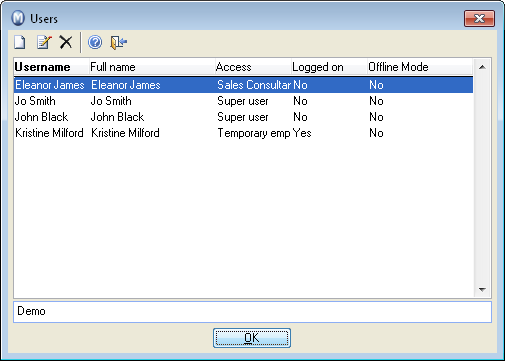
If you have been assigned Full access/Super user status in your user settings, you can add, edit and delete system users. The same applies if you are set up with the System administrator access template. You will have access to all settings for all users, while each individual user will only have access to their own settings.
If you want to create a new user you do this by clicking New. Editing the user profile is done by selecting the user you want to make changes to and then clicking Edit.
In the User Settings you can link a user to an employee in the Employee Register. When a user is linked to an employee, fields such as "Our ref." will be filled out automatically; when the user is logged on and creates a document.
Who is an administrator?
The system requires that at least one user is set up with Full access/Super user access. Selecting Full access/Super user is done as a separate choice, but if you want to create a user as system administrator you assign him/her the relevant access template. The difference is that a Super user has access to everything whereas a system administrator is only given access to functions that are naturally part of the work processes of a system administrator. A user whose access profile includes Full access/Super user is usually the same person who has the ultimate administrative responsibility within the system.
Security
The SQL Server installed together with Mamut Business Software uses by default SQL Authentication. The system administrator can differentiate the users' database access from the SQL Server.
![]() Tip! System
administrator can override this so that Windows authentication is used.
In order to do so, you need to install SQL Server Management Studio Express.
Disable login for the user <Mamut> or disable all SQL authentication
for all programs.
Tip! System
administrator can override this so that Windows authentication is used.
In order to do so, you need to install SQL Server Management Studio Express.
Disable login for the user <Mamut> or disable all SQL authentication
for all programs.
Read more about: