Program Date
The Program date is automatically set at each startup and at midnight, and can be retrieved from the machine date on your computer.
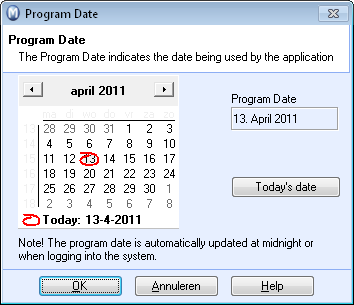
![]() Note! The machine date on your computer
is not the same as the Program date in the program, even if it is identical.
Note! The machine date on your computer
is not the same as the Program date in the program, even if it is identical.
You can change the program date manually within the program. This will not have a consequence for the machine date on your computer.
How to change the program date within Mamut Business Software:
- Select File and Program Date from the main menu.
A calendar screen will open. - When you change the date, select the month first and
then the year from the drop-down list.
Tip! You can select the month by using the arrows, or by clicking on the month to enable the pop-up menu with all months. To change the year, click the year first, and then use the up and down arrows to change the year. - Mark the date (new date) by using the mouse.
- Click OK.
![]() You have now changed the Program
date. The program date on your computer does not influence the
program date on other computers for multiple user installations.
You have now changed the Program
date. The program date on your computer does not influence the
program date on other computers for multiple user installations.
![]() Note! The program date is automatically
updated to the machine date on your computer at midnight (if you don't
log out of the program) or when logging into the program. If you are logged
in at midnight, the new program date will be shown in the title bar (next
to the name of your company database), until you log out or open a different
company database.
Note! The program date is automatically
updated to the machine date on your computer at midnight (if you don't
log out of the program) or when logging into the program. If you are logged
in at midnight, the new program date will be shown in the title bar (next
to the name of your company database), until you log out or open a different
company database.
The week number is retrieved from settings on your computer in the same way. In Windows the week number is set according to the Control panels Regional and language settings on your computer. Some regions use irregular week numbers. This means that you should check the setting and machine date in Windows, as well as the program date in Mamut Business Software if the week numbers within the program are incorrect.
Read more about: