Settings for Activity Types (Properties Register)
The function for editing activity types is opened by right clicking in the activity type field and selecting Change in the Properties register, or by going to View - Settings - Company - Properties register.
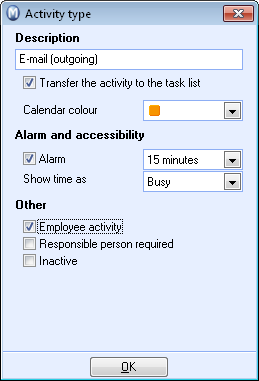
The settings you make in this window apply to all activities created under that activity type.
Description
Enter a suitable description for the activity.
Transfer the activity to the task list: The activities are displayed either by time in the Calendar or as a task in the task list. If you check this box, all activities of this type will be placed in the task list. Please note that you can override this for an individual activity in the Miscellaneous tab.
Calendar Colour: Define a default colour for each activity type. This way, you will not be required to define a colour for each individual activity. This is only relevant for activities which are not transferred to the activity list.
![]() Tip! By launching the wizard Change values for a Selection of Activities,
you can change the colour associated with already registered activities.
Tip! By launching the wizard Change values for a Selection of Activities,
you can change the colour associated with already registered activities.
Alarm and availability
Alarm: Select whether the activity is to be set up with an alarm and how long before the start time the alarm is to be triggered.
If you have set up activities to be transferred to Microsoft Outlook, you cannot choose when the alarm is triggered. This will be triggered according to the settings in Microsoft Outlook.
Show time as: Show how the activity is to be shown in the calendar, as Free, Busy or Out. This information is particularly relevant when linking employees to activities.
Specify where the activity type can be used
If you want an activity type to be used in activities for Customer Service, Product Service or Telemarketing (additional product) you must select this here.
If you create a new activity in the activity list for Customer Service, you will only be able to select activity types which are selected for Customer Service here.
Other
Employee activity: By using individual user permissions for employee activities, you can block users who will normally have access to all other activities from having access to employee activities.
Responsible required: This setting means that it is not possible to create activities of this activity type without designating a person responsible for the activity.
Inactive: You cannot delete activity types which have been used for old activities. However, if you are not going to use an activity type in the future, you can set it to Inactive. The activity type will then be removed from all drop-down lists and will not be available for new activities.
Read more about:
Linking Contacts/Employees/Resources