User Settings for Document
View - Settings - User - Settings per Module - Document ![]()
![]() In the User
Settings for Document you can customise which columns you want
displayed in the Document list as well as how the Document card should
look and function when creating new documents.
In the User
Settings for Document you can customise which columns you want
displayed in the Document list as well as how the Document card should
look and function when creating new documents.
The settings provide options for customising the software for every individual user and their preferences. Using the Document module will become more efficient once you set default values that apply when you create new documents. Additionally, you can decide to add information about date/time and user when notes are inserted, for example, or that a default company contact should be linked to the document if it is created from the contact card.
Default Setup
You can select between three pre-defined settings.
- Simple: Simplifies the screen and displays only some of the fields.
- Normal: Displays the most common fields and makes standard functionality available.
- Advanced: Displays all available fields and more functionality.
Click the relevant button to select an option.
Document list
Here you select which document fields should be displayed in the document list. Please note that there should not be too many columns in the list. This will make it appear untidy and might also affect the speed of the module. By clicking on one of the buttons in the Default Setup tab, the content will change accordingly.
Document card
This is where you can set guidelines for the way a document is created.
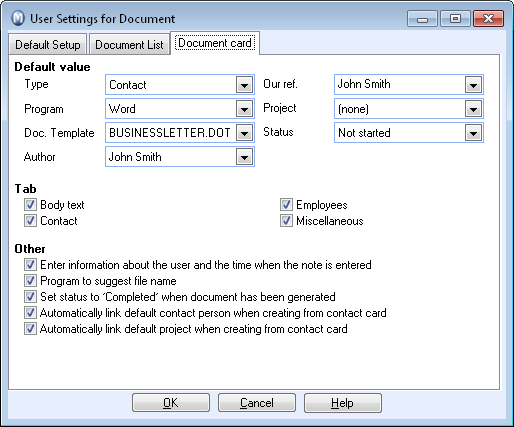
Default value: All values you set here will be selected automatically when you create a new document. If you usually create documents of the same type, this saves you a lot of time spent on repetitive routine work because the fields have already been completed.
Tab: Select the tabs to be displayed in the document card here.
Other: Among other things, you can turn on the function for inserting user name and date/time when a Note is started, and specify that the status should be set to Completed as soon as the document is generated. Tick the relevant check boxes for the selection desired.
Read more about: