User Settings for the Desktop
View - Settings - User - Settings per Module - Desktop ![]()
The desktop can be adjusted so that you can find the information and shortcuts that match your program usage for every single focus area.
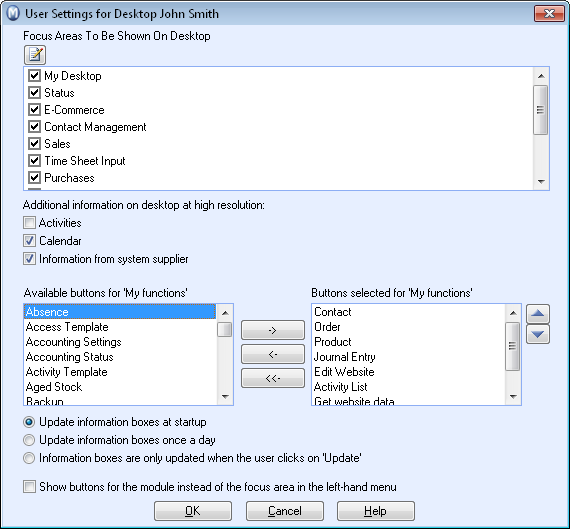
![]() You can also get to the settings by clicking the Settings
button directly from the toolbar on the desktop. For the information boxes
and buttons, you are also able to right-click in to customise a button
or to change the user settings for the current focus area.
You can also get to the settings by clicking the Settings
button directly from the toolbar on the desktop. For the information boxes
and buttons, you are also able to right-click in to customise a button
or to change the user settings for the current focus area.
Select which focus areas to display
Here you select the focus areas you want to have displayed on the desktop. You can only choose focus areas you have access to and that are included in your license.
Additional information on desktop at high resolution: Within the user settings,the desktop offers options for further information if using a high screen resolution (1024x768 and higher). The screen resolution is set within the Windows Control Panel. The selection you make here in the user settings will show on the right of the desktop for all focus areas. Information from system supplier also includes the search in the article database on our home pages.
Select shortcuts to be displayed under the My function button
The content of the desktop depends on your license, and access rights, as well as any user settings you may have created, such as selecting not to display certain functions.
Select when to update your desktop's information boxes
The information boxes contain information extracted from the company database, and can be compared to taking out a report. So that this does not take up too much capacity, especially in regard to multi-user environments, you can select when information boxes should be updated. By default, the boxes are updated upon starting up the program. Many might prefer to steer the updates themselves and thus you can select to update the boxes only when you click on the Update button in the desktop toolbar. But please remember that the information will not be updated unless you click on that button, including when you start up the program.
The information boxes are limited to 200 items.
Match the focus areas for your use - information boxes and buttons
You are able to select which information boxes to show and which buttons/shortcuts should be displayed at the bottom of the screen for each focus area. The different focus areas offer room for various numbers of information boxes and buttons. The maximum number available is shown in the window.
Read more in Customising Content for the Focus Areas on the Desktop.
Would you prefer to show shortcuts directly in the left-hand menu?
Show buttons for the module instead of the focus area in the left-hand menu: If you tick the box here, the desktop will show buttons for modules, instead of the focus areas which offer a shortcut to a selection of functions. The left-hand menu will then act as a direct shortcut to the separate modules. You are still able to select which buttons should be shown in the left-hand menu. These are the buttons you selected under My functions (see above).
Read more about:
Customising Content for a Focus Area on the Desktop
The Focus Areas on the Desktop