How to use the Mamut Enterprise DIBS Payment Service
If you would like to offer payment by credit card in your webshop, you need a valid license for your Mamut software, an agreement with a payment provider as well as an agreement with your bank/acquirer. If you want to use the Mamut Enterprise DIBS credit card payment service, please contact Mamut's sales department for information about licencing and handling.
To activate the payment service, go to View - E-Commerce and click Website Settings. In the Payment Services tab, select DIBS from the drop-down list. If DIBS is not available in the list, please get in touch with your Mamut contact person - your license may need upgrading.
Payment service provider's act as web based payment terminals, which take care of the entire payment process when a customer in your webshop wishes to pay by credit card. The payment service providers ensure the security of the transaction against fraud or other types of problems.
![]() Note! Mamut Enterprise DIBS is available
as an extension of Mamut Enterprise and supports Barclays as a payments
clearing supplier.
Note! Mamut Enterprise DIBS is available
as an extension of Mamut Enterprise and supports Barclays as a payments
clearing supplier.
Once you have entered into an agreement with the payment service provider, and defined the correct payment service settings (see above), you must register the ID you have received from the provider.
In order to handle credit card payments in your webshop, you must create one or several Forms of Payment specific for payment using credit cards.
![]() Note! The settings you have defined
for the online payment service will only be available in your webshop
once you have clicked Update Website.
Note! The settings you have defined
for the online payment service will only be available in your webshop
once you have clicked Update Website.
Below is a detailed description of the various settings you must define within your Mamut program.
Step 1
Checking the name and address (URL) of your website
- Go to View - E-Commerce - Website Settings.
- Your website's name and address appears on the Active Website tab. Change the name
by clicking the Edit button.
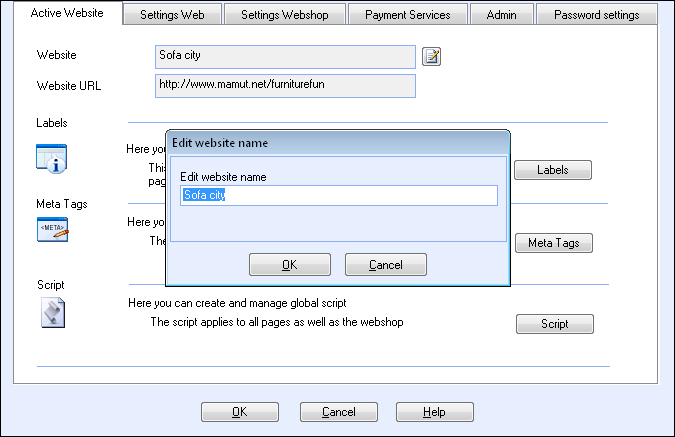
![]() Your website name has now been changed.
Your website name has now been changed.
Step 2
Define the Payment Service settings
- In the Payment Services tab, select DIBS from the drop-down list. If you do not have this option, please contact Mamut's sales department, your license needs to be upgraded.
- Enter the Account name in order to activate the connection
to DIBS. The name, which you will receive from DIBS, must be identical
to the one you have received.
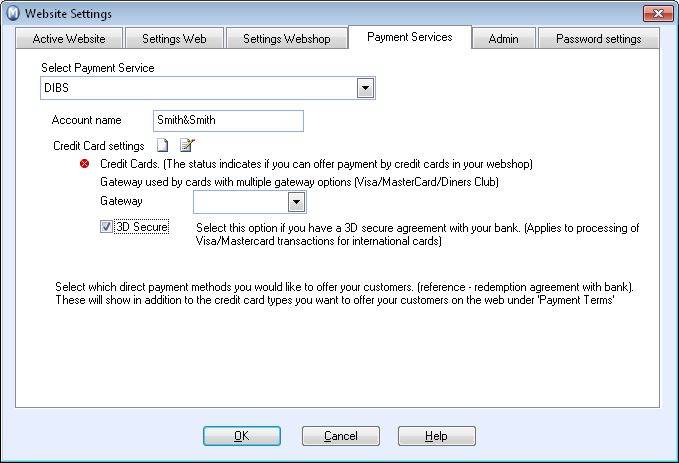
- Select which direct payment alternatives you want to offer your customers from the Gateway drop-down list and/or which are included in the agreement with your bank/acquirer.
- Check the 3D Secure box (included in the agreement with DIBS).
- Click OK to complete the process.
![]() The payment service settings have now been
defined in Mamut.
The payment service settings have now been
defined in Mamut.
Step 3
How to customise your webshop
- Go to View - E-Commerce
- Edit Website. Select the sub-tab Form
of payment in the Webshop
tab.
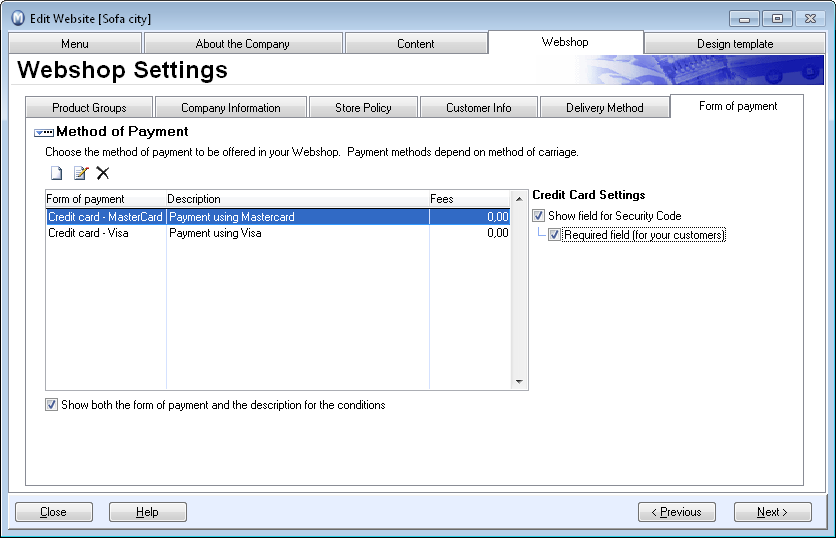
- Select the Show field
for Security Code box (for manual credit card handling).
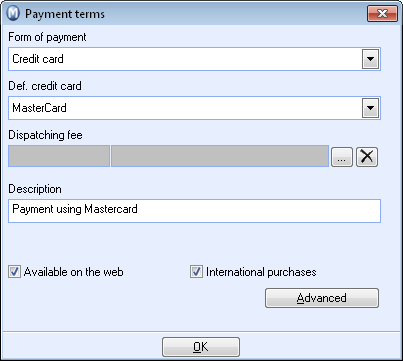
- Enter payment terms by clicking the New button (or Edit to edit an existing payment term), select a credit card and enter the description which will be used in the webshop.
![]() The webshop settings have now been defined.
Remember to differentiate between shipping costs, etc. if you are selling
your products to other countries. The best way to do that is to create
two payment terms per credit card type.
The webshop settings have now been defined.
Remember to differentiate between shipping costs, etc. if you are selling
your products to other countries. The best way to do that is to create
two payment terms per credit card type.
![]() Note! Once you have defined these settings,
you must update your webshop by selecting View
- E-Commerce - Update Website.
Note! Once you have defined these settings,
you must update your webshop by selecting View
- E-Commerce - Update Website.
Payment Management: To track customer payments, log on to your DIBS
administration tool. Read more about this in the information from DIBS.
Read more about: