Creating a new Colour Scheme
View - E-Commerce - Edit
Website - Design template- Website - Create new colour scheme ![]()
Defining your own colour schemes allows you to give your website a personal touch that corresponds with the rest of your company profile. This can be done using a wizard where you an either create a colour combination from scratch, or create a colour combination based on an existing colour scheme.
How to create a new colour scheme
- Select View - E-Commerce - Edit Website - Design template - Website.
-
 Click Create New Colour Scheme.
Click Create New Colour Scheme. - Enter the New colour scheme name.
- If you would like to start off from an existing combination select to Copy colours from existing colour combination and pick the colour combination you want to copy the colours from.
- Click Next.
- Select the desired colour field. Each colour field has
been sorted into several tabs according to its position on the website.
Choosing a colour field provides you with extra information about where
the field is on the website and colour codes for the selected colour.
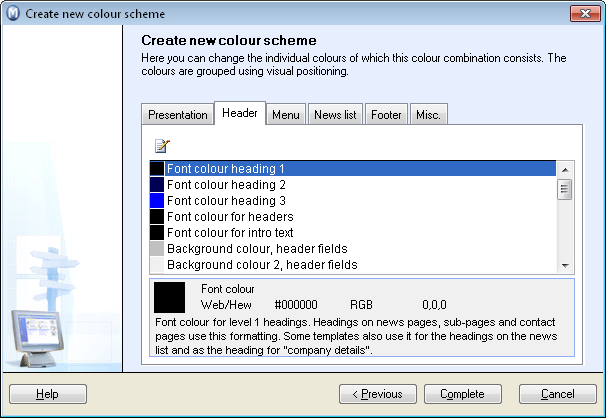
-
 Click Change value of
selected colour.
Click Change value of
selected colour. - Select the colour you wish to use from the colour chart.
To define your own colour, click Define
Custom colours.
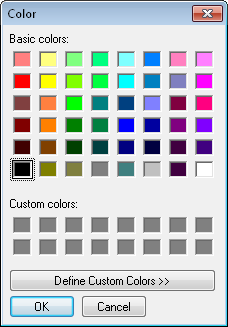
- Repeat the steps above for all of the fields you want to change.
- Click Complete to save the new colour combination.
![]() You have now created a new colour scheme
which will be available from the list.
You have now created a new colour scheme
which will be available from the list.
![]() Tip! You can reset colours to the original departing point in a colour combination by clicking the Reset
button.
Tip! You can reset colours to the original departing point in a colour combination by clicking the Reset
button.
Read more about: