Getting Started with Report Editing
View - Settings - Reports - Report/Label Editor ![]()
When editing reports you can add the company's logo and expand, move or delete data fields in the report. You can edit the report by selecting the report in the Report module and by clicking Edit or you can select View - Settings - Reports and Report/label editor.
Reports are divided into several areas or fields. These fields can consist of one or more lines, or they can be completely blank. In these fields, frames have been set with codes for different types or groups of information to be included in the report.
You can change the position, size, etc. of these frames. You can also delete the whole frame. If you do this, the information that the frame represented will not be included on the printout.
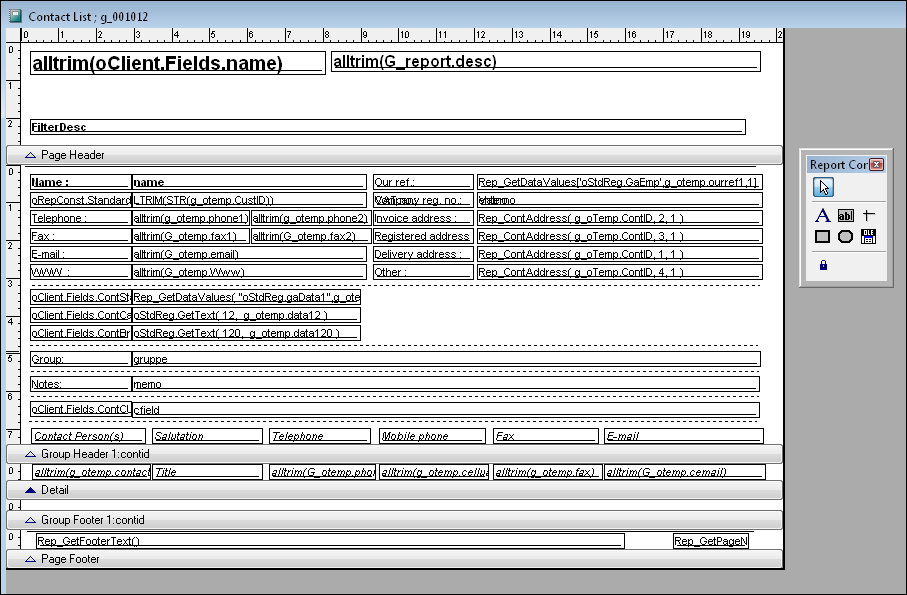
- Title: Title text is only displayed on the first page of the report. The Title field is not included in all reports.
- Page Header: This field contains the report page's heading. In this field, you can insert headings for all columns, report name etc. The Page Header is displayed on all pages of the report.
- Group Header: Contains the information group's heading, for example contact name and address in a contact report.
- Detail: Contains additional information about, for example, a contact (contact person, title and telephone number).
- Group Footer: Bottommost line marking the end of the group field. You can insert a line in order to separate the different groups or data calculations in the group.
- Page Footer: This is the footer text on each page of the report, for example the page number, print date, etc.
- Summary: Total amount, etc. for the entire report. This field is only displayed on the report's last page. The summary field is not included in all reports.
![]() Tip! You can backup (export) your reports
so that any changes you may regret are able to be reset. The Report-/label
editor has functions for export and import, which make a copy of the report
setup. Read more in Report-/Label Editor.
Tip! You can backup (export) your reports
so that any changes you may regret are able to be reset. The Report-/label
editor has functions for export and import, which make a copy of the report
setup. Read more in Report-/Label Editor.
Inserting a Logo
You can insert your company's logo in report printouts. Read more about this in Inserting a logo on printouts.
Edit Fields and Labels
You can move, duplicate, expand and delete report fields in order to customise the reports. Read more about this in Edit Fields. Read more about adjusting fields in labels in Editing Labels .
Importing Report Files
If the report you are currently working on has been changed and must be restored, you can use the import feature. Read more in How to Import Report Files.
Read more about:
How to edit a report so the fields are aligned with the form