Delivery and Payment Terms
Delivery and payment terms are created and edited in the Properties Register. The Program comes with a set of pre-defined delivery and payment terms.
The due date for an invoice is controlled by the payment terms. Usually, the due date cannot be changed after invoicing but should you wish to allow changes to the due date after that, you can specify this in the payment terms.
![]() Tip! When you create an order you may
specify how much you are invoicing in the To
be delivered field. This allows you to print partial invoices if
only part of an order is to be paid for.
Tip! When you create an order you may
specify how much you are invoicing in the To
be delivered field. This allows you to print partial invoices if
only part of an order is to be paid for.
Changes to your terms
Delivery and payment terms can be decided for the entire company database so that you can set default terms and conditions to apply for all contacts. The terms and conditions are set in the company settings for contact management. Please note that these settings then only apply to new contacts you create after making the settings.
Additionally, it will also be possible for most settings to override the company settings for a single contact and for orders/invoices.
If you would like to change the terms and conditions for several contacts, you should still first change the company settings, so that all new contacts being created will have the correct settings. After that you can use the Change values for a selection of contacts function to update already existing contacts.
Example: Determining the Payment terms for all new and existing contacts:
A: Settings for all new contacts:
-
Go to View - Settings -Company - Settings per Module - Contact Management.
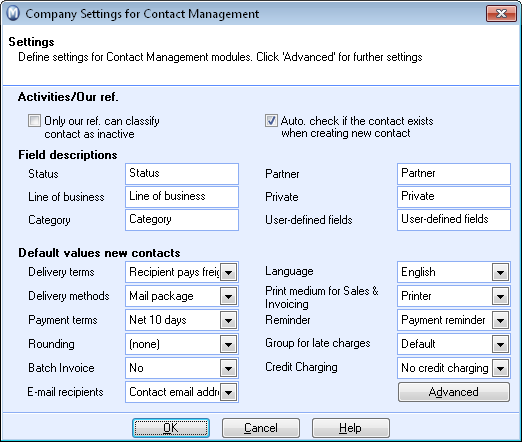
- Select your preferred payment term from the Payment terms drop-down list.
![]() All new contacts will be set up with the
selected payment term.
All new contacts will be set up with the
selected payment term.
B: Updating existing contacts registered as customers:
- Go to View - Contacts - Change Values for a Selection of Contacts.
- Select Simple selection and click Next.
If you would, for example, like to change values for contacts with a specific payment term only, you can do so via the Advanced selection option. You can find more information on Advanced selection in a separate section. - Select the Default tab
and click the Customer box.
Please note that you have the possibility here to update Suppliers and Customers, Suppliers, Partners, Private and Head office individually or together. The company settings, however, will apply to all new contacts. - Click Next.
- Select change status fields/other contact information and click Next.
- Open the Customer settings tab and select your preferred option in the Payment terms field.
- Click Next.
- Select whether you want to generate a report listing the changes you made. This report can be printed to the screen or directly to your printer. If you decide to generate the report, you will return to the wizard once you close the report.
- Click Complete.
![]() The changes that you have made cannot be
undone.
The changes that you have made cannot be
undone.
C: Overriding at Order level
If you have orders that were created before you made your changes, you can make the changes directly on the order. You can also use this method if you want to override a single order regardless of whether you made setting changes.
- Go to View - Sales/Invoicing - Order Registration and browse for the relevant order.
- Change the Payment terms by selecting the option you want from the drop-down list.
-
 Save the changes.
Save the changes.
![]() The changes are saved and override the company
settings for this order.
The changes are saved and override the company
settings for this order.
D: Overriding at Contact level
You can also override the setting for individual contacts:
- Go to View - Contacts - Contact Management and browse for the contact you want to change.
- Open the Settings.
- Change the Payment terms for Customer or Supplier according to your new preference.
-
 Save the changes.
Save the changes.
![]() The payment terms will now override the company
settings for new items being created for this contact.
The payment terms will now override the company
settings for new items being created for this contact.
Read more about:
How to create a new Payment Term
Properties Register - Payment Terms
Changing Values for a Selection of Contacts