Company Settings for Time Sheet Input
View
- Settings - Company - Settings per Module - Time Sheet Input ![]()
![]() In company settings for time sheet input you can adapt functions for your
company, for more efficient use of the module. The settings screen consists
of two tabs, where Transfer to order/project
is active if you marked that the company can transfer time sheet input
to order/project.
In company settings for time sheet input you can adapt functions for your
company, for more efficient use of the module. The settings screen consists
of two tabs, where Transfer to order/project
is active if you marked that the company can transfer time sheet input
to order/project.
Customisation of functions
First you need to consider which modules you want to be able to transfer time sheet input to. If you want to be able to re-bill through the Sales/Invoicing module, you must mark for Sales/Invoicing which could be useful if you e.g. are Onward billing a customer for work you have done for the customer.
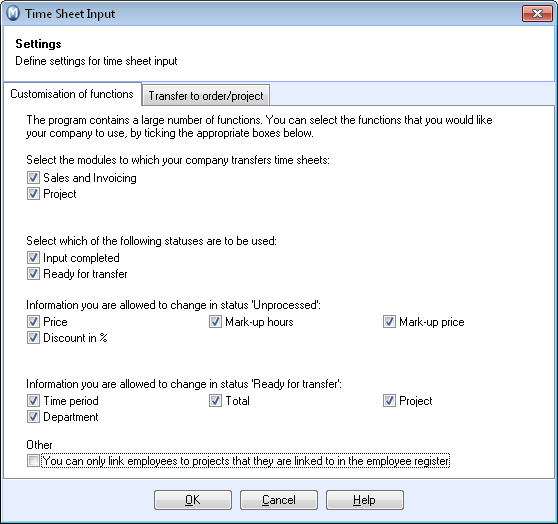
You can also select to transfer time sheet input to Project. You will then have full access on how many hours are used in connection with a project. If you select to transfer to project you can re-bill the hours through the project module.
You can select these options, but you will not able to transfer the same time sheet line to both Order/Invoicing and Project. If you select to transfer to project you can re-bill the hours through the project module.
Depending on your company's needs and how many processes time sheet input will go through, you can mark whether you want to use statuses Processing completed and Ready for transfer.
The options Information you are allowed to change in status 'Unprocessed' and Information you are allowed to change in status 'Ready for transfer' let you define which information your employees can edit in time sheets that have not been processed or that are ready for transfer to another module.
Under Other you can limit the number of projects your employees can be linked to. If you select the option You can only link employees to projects that they are linked to in the employee register, you can only select projects to which the employee is linked in the Project tab in the employee register. If this setting is not activated, you can link the time sheet line to all projects registered in the database.
Transfer to Order/Project
Information you are allowed to change in window for transfer to order/project:
Select which fields on the time sheet you wish to transfer to order/project.
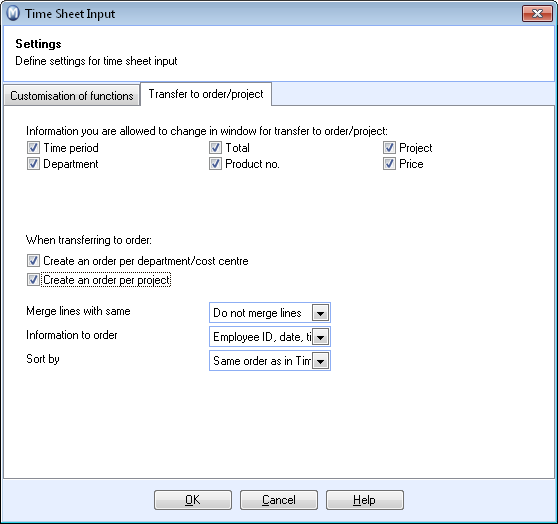
When transferring to order:
Create an order per department/cost centre: Select this option if you wish to create an order for each department/cost centre registered on the time sheets.
Create an order per project: Select this option if you wish to create an order for each project registered on the time sheets.
Merge lines with same: Select date, employee, or product. Merges time sheet lines on the order. Do not merge lines is selected by default. If you select Product, the time sheet lines will be merged if the criteria above are met, regardless of employee or date.
Information to order: Select which information will be transferred.
Sort by: Choose how the transferred time sheet lines will be sorted.
Read more about: