
View - Settings
- Company - Properties Register 
By using Early Payment Discount, customers who pay before the due date stated on the invoice can be offered a discount on the net total. The reason for this is to give the customer an incentive to pay on time and thereby ensuring your company's profit margins and cash flow. The early payment discount can be setup in two levels in the Properties Register. The basis for the discount is the product price without VAT. This means that the discount does not reduce the VAT.
How to use early payment discount
Click View - Settings
- Properties Register.
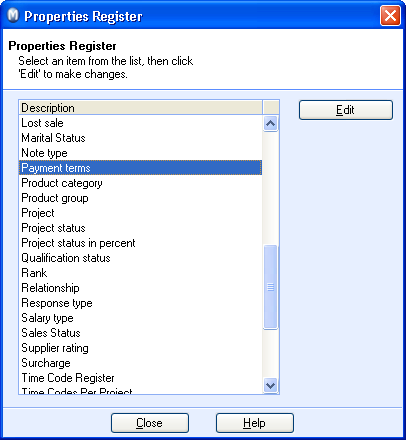
Select Payment terms and click Edit.
Select the payment term you wish to associate with the
early payment discount and click Edit.
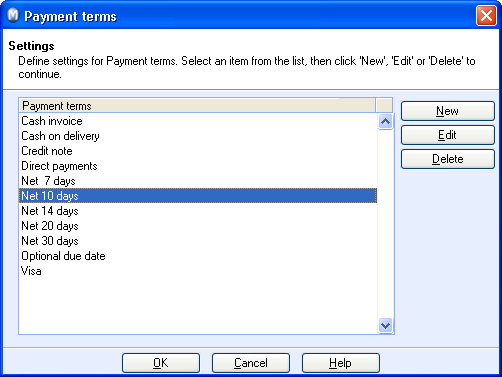
Select Invoice from the drop-down list Form of Payment in order to activate the early payment discount fields.
Early settlement days
1: Define the percent
of the product price you wish to discount if the customer wants to pay,
for example, after 5 days.
Early settlement days 2:
Here you can define a second discount, if the customer wants to
pay, for example, after 7 days.
Click OK.
 You have now setup the early payment discount which can be offered
to any customer via the Sales & Invoicing module.
You have now setup the early payment discount which can be offered
to any customer via the Sales & Invoicing module.
 Note! An Early
Payment Discount should not be viewed as an ordinary discount.
The discount is used more as a form of payment which can be offered to
certain customers as an incentive to pay more promptly.
Note! An Early
Payment Discount should not be viewed as an ordinary discount.
The discount is used more as a form of payment which can be offered to
certain customers as an incentive to pay more promptly.
How to give an early payment discount to a customer
Create an order in the Sales and Invoicing module.
From the drop-down list Payment terms, select the payment term that you associated with the early payment discount in the Properties Register.
On the invoice print-out, you will be able to review the discount offered to the customer, if he/she pays before the due date.
 The Early Payment Discount
has now been offered to the customer.
The Early Payment Discount
has now been offered to the customer.
 Note! Changes in payment terms are
not retroactive. Orders created before the change was made will not be
updated automatically. However, you can select a different payment term,
click Save and re-select the edited
payment term from the drop-down list.
Note! Changes in payment terms are
not retroactive. Orders created before the change was made will not be
updated automatically. However, you can select a different payment term,
click Save and re-select the edited
payment term from the drop-down list.
Read more about:
Product Pricing
The Properties Register - Payment Terms