You will find two different lists in the Sales work area; Sales Order and Quotation. These lists can be opened from the Sales work area or via Lists from the main menu.
![]() Tip! Your selections will be remembered
the next time you open the list.
Tip! Your selections will be remembered
the next time you open the list.
The Quotation list
In the Quotation list you will get a complete list over all of your existing quotations. Click on the quotation number to open the quotation.
The list can be sorted by clicking on one of the column headings, or by using the search function to identify a specific quotation.
New quotation, not synchronised: By clicking on this link you will find new quotations that have not yet been synchronised with Mamut Business Software, and therefore have not received a quotation number. As soon as the quotations have been synchronised with Mamut Business Software, they will disappear from this list and will be available within the standard list. You can view the standard list by clicking the link, Quotations, synchronised at the top of the page.
Add new: Click Add new at the top of the list to create a new quotation. You can read more about how to create a quotation in Working with Quotations and Sales Orders.
The Sales Orders list
When you select Lists - Sales Orders, you will see a complete list of all of the valid orders with all statuses stored in your company database; including invoices and credit notes. The only orders that are not part of this list, are those with the status Lost Sale and Cancelled Order.
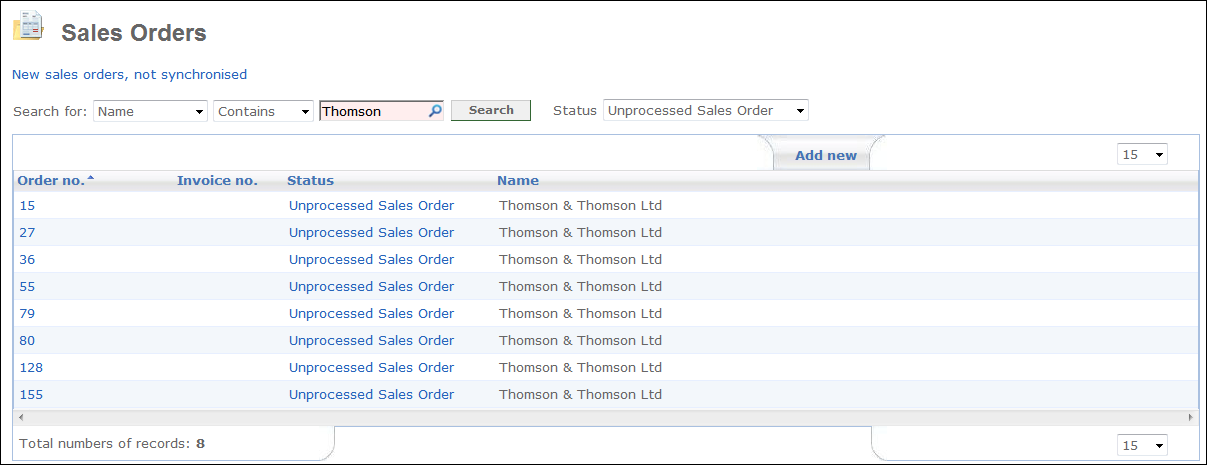
Within the list you are able to set the filter on a certain status, using the Status drop-down list. This filter is activated when you click one of the order buttons in the Sales work area. You can sort the Sales Orders list by simply clicking one of the column headers. If you want to open an order, simply click the link Order no. or Invoice no. of the referring order.
New Sales Orders, not synchronised:Under this link, you will find new unprocessed sales orders that have not been assigned an order number and that have been recently created within the Sales work area. These orders will be temporarily stored here. As soon as these orders have been synchronised with your local installation of Mamut Business Software, they will not longer be visible in this lis, instead, they will be visible from the normal list Sales Orders, synchronised.
Search for: In the drop-down list you can search by number, name or reference. If you search for a name or reference, you can also search for parts of the string (via the selection Contains and Starts with).
Add new: If you wish to add a new unprocessed sales order, click Add new at the top of the list. A new empty Sales card will open, where you can enter the unprocessed sales order. Read more in Quotation/Sales Order/Invoice/Credit note.
Read more about:
Working with Quotations and Sales Orders
Quotation/Sales Order/Invoice/Credit note
Working with Unissued Credit Notes
User Settings for Quotation/Sales orders
© 2018 Mamut Software Ltd. All rights reserved. Right reserved to change the product. Mamut and the Mamut logo are registered trademarks for Visma AS or subcompanies of Visma AS. All other trademarks are registered trademarks of their respective companies.