![]() The Calendar View page allows you to view the work entries for a specific
day, week or month. In the Daily
view the time sheet calendar view allows overlapping of multiple entries
on the screen, this is because there is a possibility that at a certain
time, there are numerous entries entered from different time sheet records.
The Weekly view can be displayed
as a working week or a full week. The Monthly
view may not display all work entries made on each specific date. However,
you are able to click the arrow in the bottom right corner of the day
in question to display all the entries.
The Calendar View page allows you to view the work entries for a specific
day, week or month. In the Daily
view the time sheet calendar view allows overlapping of multiple entries
on the screen, this is because there is a possibility that at a certain
time, there are numerous entries entered from different time sheet records.
The Weekly view can be displayed
as a working week or a full week. The Monthly
view may not display all work entries made on each specific date. However,
you are able to click the arrow in the bottom right corner of the day
in question to display all the entries.
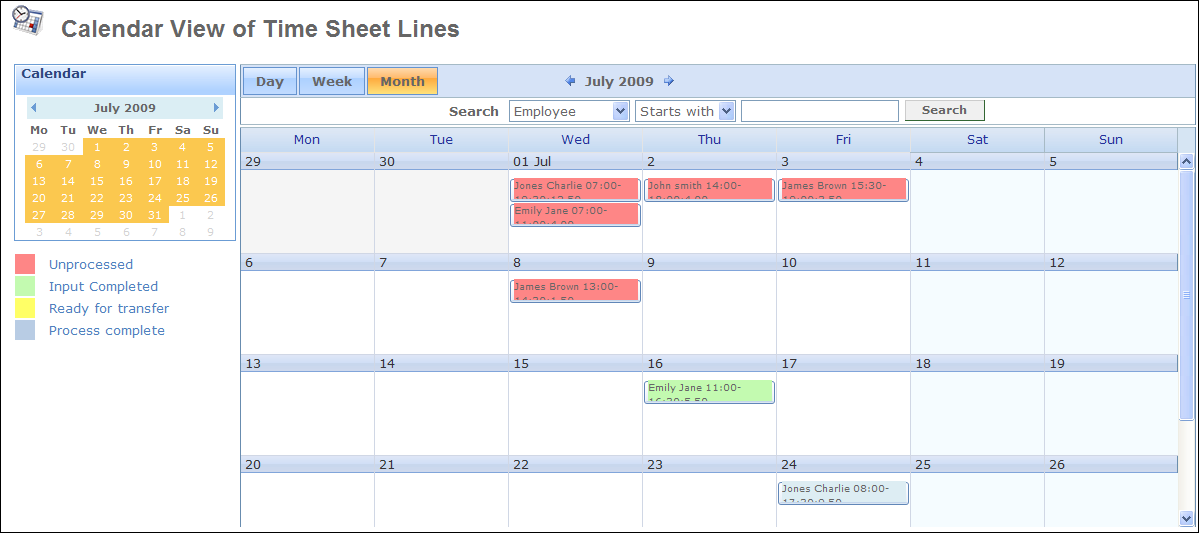
To view information regarding a specific entry, hover over the entry on the calendar. To view detailed information, click View to open the time card that contains that entry.
To create a new time sheet line in an existing time sheet, click an empty space in the calendar. A window will then open where you can select which time sheet the new line is to be added to and enter the time sheet line details.
Click New to add a new time sheet.
All entries are displayed in various colours. Each colour represents the status of the work entries.
Red - Unprocessed time sheet. The time sheet can be edited when in this status.
Green - Input completed (optional status). The time sheet is read-only in this status.
Yellow - Ready for transfer (optional status). In Mamut Online, Time Sheet does not include the functionality to transfer time sheets to other modules. Further processing of time sheets from the status Ready for Transfer must be performed in Mamut Business Software.
Blue - Processed time sheet. This is the final time sheet status. The time sheet is read-only.
![]() Tip! You can also create a new time
sheet line from the Time Sheets view. Read more about this in Creating a Time Sheet
Tip! You can also create a new time
sheet line from the Time Sheets view. Read more about this in Creating a Time Sheet
Read more about:
© 2018 Mamut Software Ltd. All rights reserved. Right reserved to change the product. Mamut and the Mamut logo are registered trademarks for Visma AS or subcompanies of Visma AS. All other trademarks are registered trademarks of their respective companies.