
View - Accounting - Chart
of Accounts 
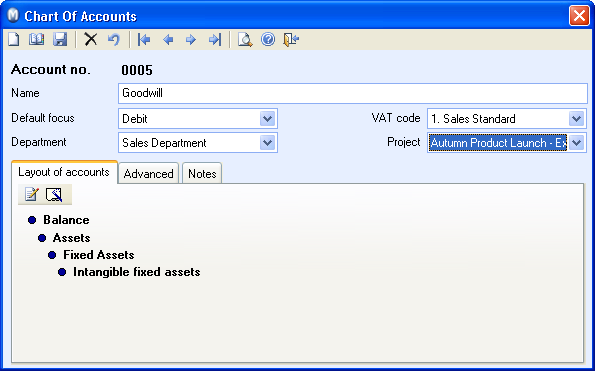
The toolbar in the Chart of Accounts window
 Click New to create a new N/C.
Find our more here.
Click New to create a new N/C.
Find our more here.
 Click on List to open a list of
all the registered N/Cs.
Click on List to open a list of
all the registered N/Cs.
 For a better overview you can Delete the N/Cs you do not use. However,
certain N/Cs cannot be deleted because they are control accounts. These
accounts are used for automatic posting in different program modules.
For a better overview you can Delete the N/Cs you do not use. However,
certain N/Cs cannot be deleted because they are control accounts. These
accounts are used for automatic posting in different program modules.
 Note! We do not recommend that any
accounts are deleted, but that they are instead set to No
Access and Don’t Show in Advance.
This will hide them from the account lists.
Note! We do not recommend that any
accounts are deleted, but that they are instead set to No
Access and Don’t Show in Advance.
This will hide them from the account lists.
 Click on Preview for an overview
of the chart of accounts in report form. The preview is printable.
Click on Preview for an overview
of the chart of accounts in report form. The preview is printable.
 Tip! You can also print the report
via the Report Module. To do so, go to File
- Print, enter the Accounting
section and select the Chart
of Accounts, Nominal list report.
Tip! You can also print the report
via the Report Module. To do so, go to File
- Print, enter the Accounting
section and select the Chart
of Accounts, Nominal list report.
Field in the Chart of Accounts window
Default focus helps you make journal entry more efficient. If you register a journal item in journal entry, the setting will guide you to the correct field. Debit is commonly used for expenses and Credit for revenues.
VAT code: When an account is linked to a VAT code, VAT will always be calculated when the transaction is registered against the account in the Journal entry. By default, VAT is deducted from the amount and set aside in a tax account that is specified for the VAT code that you select here. You can also select to register the basis for VAT as a net amount. Then the VAT will be added instead of deducted. These settings can be created in the User Settings for Journal Entry.
 Note! In the Company
settings you can specify whether the company is VAT
exempt or not. If you select No
VAT/VAT exempt, you will be asked if you want to change the VAT
codes for all accounts to "None". If your company is VAT exempt,
you are recommended to click Yes.
If you click No, direct journal
entries made in the Journal Entry module, will still be
calculated with VAT since the setting only affects the VAT calculations
for indirect transaction accounting via the Sales/Invoicing
and Purchase Order modules.
Note! In the Company
settings you can specify whether the company is VAT
exempt or not. If you select No
VAT/VAT exempt, you will be asked if you want to change the VAT
codes for all accounts to "None". If your company is VAT exempt,
you are recommended to click Yes.
If you click No, direct journal
entries made in the Journal Entry module, will still be
calculated with VAT since the setting only affects the VAT calculations
for indirect transaction accounting via the Sales/Invoicing
and Purchase Order modules.
If you selected No VAT/VAT exempt when
you created the company database, you can later change the VAT code for
all accounts to "None". Select Registered and then No
VAT/VAT exempt in order to be prompted.
If you want the journal entries linked directly to a Project and/or Department you can apply default settings for this on the account. The account entries will automatically be entered to the Project or Department that you have specified.
 Tip! If you have several company databases
you can manage the chart of accounts with the help of the Company
Handling function. You will find this function under File
- Database Utilities. Find
out more about Company
Handling in a separate
sectionhere.
Tip! If you have several company databases
you can manage the chart of accounts with the help of the Company
Handling function. You will find this function under File
- Database Utilities. Find
out more about Company
Handling in a separate
sectionhere.
Tabs in the Chart of Accounts window
Layout of accounts
 Click Change
layout of accounts to edit the order of the N/Cs. By right-clicking
the category that you wish to edit, you can edit, delete or enter a new
name.
Click Change
layout of accounts to edit the order of the N/Cs. By right-clicking
the category that you wish to edit, you can edit, delete or enter a new
name.
 You can click Suggest layout of accounts
to reset the layout of accounts to the program's default suggestion.
You can click Suggest layout of accounts
to reset the layout of accounts to the program's default suggestion.
Advanced
Ledger function: From the drop-down list you can select between Customer or Supplier. Entries to an N/C with a customer and supplier ledger function will generate an item in the customer and supplier ledger. Entries against this N/C will automatically be suggested for payment entry in the contra account set as the Default double entry N/C. For example, by entering 1230 Petty cash as the Default double entry N/C for 0030 Office equipment you will avoid having to enter 1230 as the contra account when you manually enter journal items.
Default double entry N/C: If
you always want a default double-entry N/C towards this account, select
the default
double-entry N/C from the drop-down list. For example, by entering 1230
Petty Cash as the Default double-entry
N/C for account 7505 Office Stationary you avoid having to enter
1230 as the double-entry N/C when manually posting in the Journal Entry.
Mamut Validis: The drop-down list is used to assign the account to an account category, used by the analysis tool Mamut Validis. Mamut Validis examines the account in accordance with accounting rules specific for the account category specified in the drop-down list.
 Note! Mamut Validis is a web based accounting service that is designed to provide a means of analysing and identifying potential anomalies within your accounting data.
Mamut Validis is a Mamut Online Desktop
service. Which services you have access to within Mamut Online Desktop depends on your Mamut One Service Agreement.
Note! Mamut Validis is a web based accounting service that is designed to provide a means of analysing and identifying potential anomalies within your accounting data.
Mamut Validis is a Mamut Online Desktop
service. Which services you have access to within Mamut Online Desktop depends on your Mamut One Service Agreement.
Currency: Select the currency (only balance sheet accounts)
VAT report code: VAT report code shows which 'box' on the VAT return the journal entry line will be reported to.
Early Payment Discount: Select the relevant discount from the drop-down list if the account is associated to an early payment discount.
Tick one of the boxes if you would like to make use of these functions for the current N/C:
No access from Journal Entry: Sets the account to Inactive so that it cannot be used in Journal Entry.
Cannot change VAT Code in Journal Entry: If this is selected, you cannot override the default VAT code during Journal Entry. Find out more about the editing options for VAT codes.
Do not show in Journal Entry: Not shown in the journal list that is used in the opening page of Journal Entry. It is still possible to enter journals for the account by typing the account number directly into the journal.
Bank/Petty Cash: If you tick this box and also set limitations for the Journal types, the system will restrict journal entries for this account. Find out more about the limits for journal types here.
Bank Reconciliation: Tick this box if you wish to use the Bank reconciliation functionality to reconcile this account. Find out more about bank reconciliation here.
Project required: Check this box if you want to make it a requirement to enter a project when using the account.
Department required: Check this box if you want to make it a requirement to enter a department when using the account.
 Note! Consistency is vital for keeping
your accounts accurate. The account name alone may not suffice when explaining
what the N/C is used for. Therefore, you have the opportunity to give
a more detailed description in the Note
tab. You can also add this to existing N/Cs.
Note! Consistency is vital for keeping
your accounts accurate. The account name alone may not suffice when explaining
what the N/C is used for. Therefore, you have the opportunity to give
a more detailed description in the Note
tab. You can also add this to existing N/Cs.
Read more about: