
The Currency register consists of a list of all registered currency rates. The program calculates prices for products according to the currencies/exchange rates that are entered into the currency register.
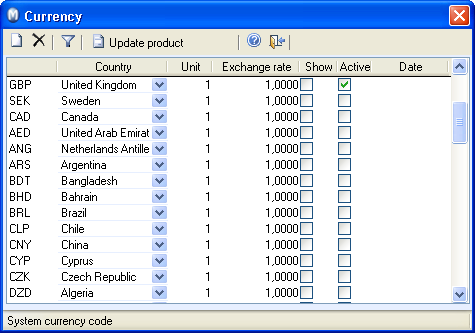
The currency register contains the most commonly used currencies as default and you can create more if necessary. The currency register can be opened by clicking on Currency register in Journal entry, through the Properties register, or by selecting View - Accounting and Currency.
The window contains a list of all registered currencies in the program. GBP (the base currency) and Euro are marked with a light background colour to make it easier to locate them. GBP (the base currency) cannot be deleted, and the same applies for the Euro.
If you have changed currencies in the Currency register you can update the currencies in the product register by clicking Update Product.
How the currency register works
The currency that is registered to the contact will also be the currency that appears on orders you create for the contact. If the contact uses USD, the currency on the order will automatically be USD as well. If you select another currency for the order than for the company database (the one you selected in View - Settings - Financial Settings - Country and that is the currency in the product prices) you will have to update the order’s currency. When this is complete, you can enter the products in the product lines tab in the order card. The program will automatically convert the product price from the product currency according to the currency you entered in the Currency register.
It is important that you always remember to update the currency rate before you enter the product into the order. If you update the currency after you enter the product into the order, the product price will not automatically update.
If you enter a product into the order, then reopen the order later to enter another product and want to update the price on the products you entered with the new currency rate, you will have to update the currency in the Currency register and re-enter the order.
Click the search button to the right of the Currency drop-down list in the top half of the order card. This will open the window where all entered currencies are displayed.
Click directly into the Currency column to change an already registered currency. Now you can make the necessary changes.
Read more about: