
The Program date is automatically set at each startup, and can be retrieved from the machine date on your computer.
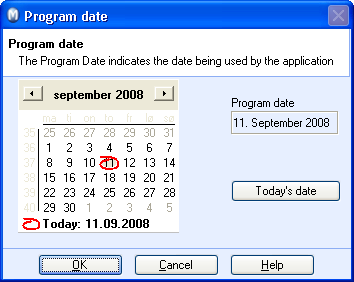
 Note! The machine date on your computer
is not the same as the Program date in the program, even if it is identical.
To check/change the machine date on your computer, go to Start
- Control Panel - Date
and Time.
Note! The machine date on your computer
is not the same as the Program date in the program, even if it is identical.
To check/change the machine date on your computer, go to Start
- Control Panel - Date
and Time.
You can change the program date manually within the program. This will not have a consequence for the machine date on your computer.
How to change the program date within Mamut Business Software:
Select File and
Program Date from the main menu.
A calendar screen will open.
When you change the date, select the month first and then the year from the drop-down list.
Mark the date (new date) by using the mouse.
Click OK.
 You have now changed the Program
date. The program date on your computer does not influence the
program date on other computers for multiple user installations.
You have now changed the Program
date. The program date on your computer does not influence the
program date on other computers for multiple user installations.
 Note! Be aware that the program date
only changes automatically at program startup. This means that you should
never leave the program open at night. Close the program and start up
the next day.
Note! Be aware that the program date
only changes automatically at program startup. This means that you should
never leave the program open at night. Close the program and start up
the next day.
The week number is retrieved from settings on your computer in the same way. In Windows the week number is set according to the Control panels Regional and language settings on your computer. Some regions use irregular week numbers. This means that you should check the setting and machine date in Windows, as well as the program date in Mamut if the week numbers within the program are incorrect.
In Windows XP: Click Start - Settings - Control Panel, double click Regional and language settings.
Read more about: