
View - Contacts - Contact Management
- Documents 
The Documents tab gives an overview of all documents related to the contact. Documents can include letters, minutes from a meeting, contracts, faxes etc. All documents that you create from this tab will also be available from the Document module. Here you can create new and edit existing documents. By right-clicking a document in the list you can choose between opening, printing or sending it via e-mail or fax. You can also import documents to the list.
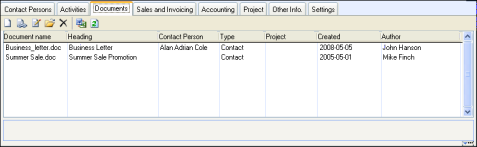
 Click New to create a new document.
Click New to create a new document.
 Note! If you create a merged document
and try to delete it while a contact is linked to the merged document,
you will receive a warning saying that the document will be deleted for
all contacts linked to it. This will give you the opportunity to cancel
the action unless you actually want to delete the document for all linked
contacts.
Note! If you create a merged document
and try to delete it while a contact is linked to the merged document,
you will receive a warning saying that the document will be deleted for
all contacts linked to it. This will give you the opportunity to cancel
the action unless you actually want to delete the document for all linked
contacts.
 .With the help of the Link
button, you are able to link documents to the contact. When you have selected
a document and clicked OK, a window
will be displayed in which you can enter more detailed information about
the document.
.With the help of the Link
button, you are able to link documents to the contact. When you have selected
a document and clicked OK, a window
will be displayed in which you can enter more detailed information about
the document.
 Note! You cannot unlink the contact
from the document by clicking the Delete
button. If you click Delete, a
message box will inform you that the document will be deleted from the
system and the computer if it does not contain any other links. If you
want to unlink the document, you must click Edit
instead. You must then navigate to the Contact
tab and click Delete in order
to delete only the link (and not the entire document).
Note! You cannot unlink the contact
from the document by clicking the Delete
button. If you click Delete, a
message box will inform you that the document will be deleted from the
system and the computer if it does not contain any other links. If you
want to unlink the document, you must click Edit
instead. You must then navigate to the Contact
tab and click Delete in order
to delete only the link (and not the entire document).
 .Click the Edit
button in order to edit existing documents.
.Click the Edit
button in order to edit existing documents.
 Open the selected
document.
Open the selected
document.
 Delete the selected document.
Delete the selected document.
 Click the button to import documents stored on your computer.
Click the button to import documents stored on your computer.
 Click the button to update the document information.
Click the button to update the document information.
 Any notes registered on the selected document are
displayed below the list. Click the Expand
Note Field button in the lower right corner to display the entire
text.
Any notes registered on the selected document are
displayed below the list. Click the Expand
Note Field button in the lower right corner to display the entire
text.
Find out more about documents here.
Read more about: