Inserting Attachment
View - E-Commerce - Edit
website - Content ![]()
It can sometimes be useful to publish documents containing large amounts of information as downloadable attachments instead of publishing the text on the website. An attachment can, for instance, be a price list in Excel format, large Word* documents, or information booklets in PDF format.
![]() You can insert attachments in your website by using the Insert
Hyperlink feature.
You can insert attachments in your website by using the Insert
Hyperlink feature.
How to insert an attachment
- Highlight the text you want to link to the attachment.
-
 Click Insert Hyperlink.
Click Insert Hyperlink.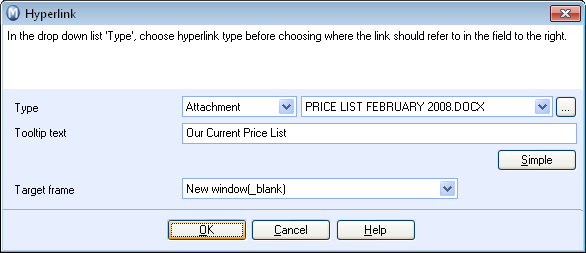
-
 Click
the search button.
Click
the search button. -
 Click New.
Click New. -
Locate the document you wish to insert as an attachment.
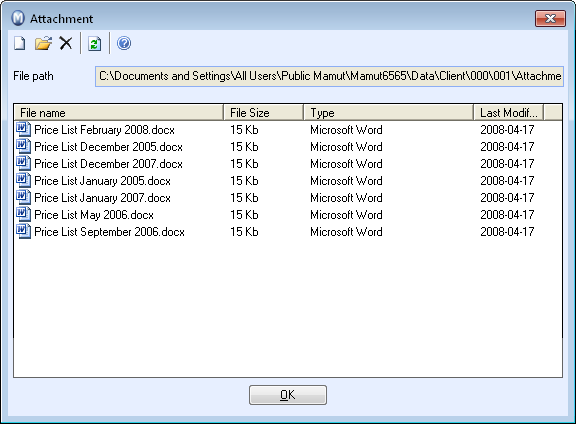
- Click OK.
- Highlight the document.
- Click OK.
![]() The attachment is now linked to your specified
sub-page and can be accessed by all visitors as soon as you have republished
your website.
The attachment is now linked to your specified
sub-page and can be accessed by all visitors as soon as you have republished
your website.
* Microsoft Excel®, Microsoft Word®.
![]() Tip! You can inform visitors of the
attachment format, so they know which application is needed to open the
file. For instance: "Click here to download a PDF catalogue".
Tip! You can inform visitors of the
attachment format, so they know which application is needed to open the
file. For instance: "Click here to download a PDF catalogue".
Read more about: