The Product Flow Window
![]() The product flow window gives you complete control of all stock movements.
The window lets you track those transactions which caused the stock movement
as well as locate the journal entry in the Nominal ledger, if an entry
has been registered. You can access the window from the Stock
Movement and Reservations view in the Warehouse
module.
The product flow window gives you complete control of all stock movements.
The window lets you track those transactions which caused the stock movement
as well as locate the journal entry in the Nominal ledger, if an entry
has been registered. You can access the window from the Stock
Movement and Reservations view in the Warehouse
module.
![]()
![]() You can also open the product flow window from Sales/Invoicing
and Purchases in the Product
Lines tab.
You can also open the product flow window from Sales/Invoicing
and Purchases in the Product
Lines tab.
The window lets you track those transactions which caused the stock movement as well as locate the journal entry in the Nominal ledger, if an entry has been registered.
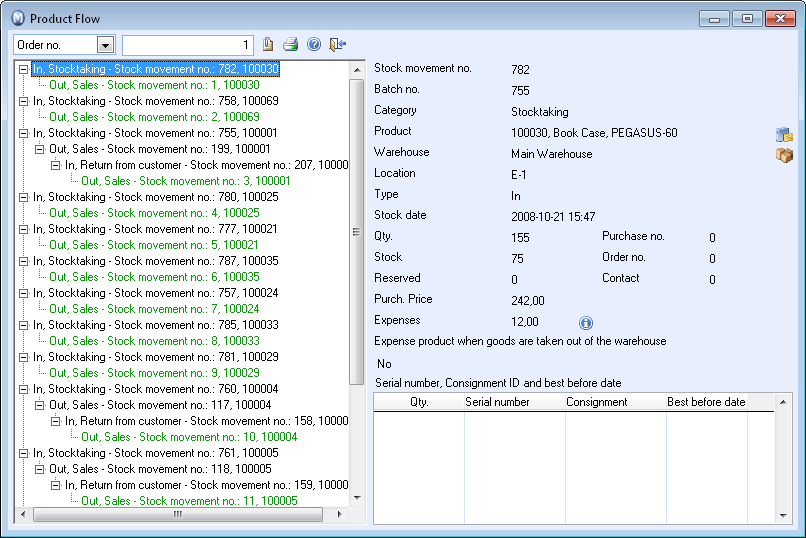
The Toolbar
By using the two fields in the top left corner as filters, you will be able to view the relevant movements. Use the fields to define what kind of movement you want to view and the number of the movement. If you choose Entry no., you will also be able to select the accounting year.
![]() List: Opens a list of Orders or
Purchases.
List: Opens a list of Orders or
Purchases.
![]() Show Journal list: Displays all
journal entries linked to the displayed movements. If a movement has been
registered, you have the possibility to open the journal entry linked
to a given movement by highlighting it in the list and then clicking the
icon in the bottom right corner of the window.
Show Journal list: Displays all
journal entries linked to the displayed movements. If a movement has been
registered, you have the possibility to open the journal entry linked
to a given movement by highlighting it in the list and then clicking the
icon in the bottom right corner of the window.
![]() Print: Opens the printout window
from which you can print reports on stock movements with or without journal
entry information, based on the selection you made in the product flow
window.
Print: Opens the printout window
from which you can print reports on stock movements with or without journal
entry information, based on the selection you made in the product flow
window.
The Left Side of the Window
Stock movements are displayed in a tree structure in the left of the window. You can thereby track the information both "ways". Highlight a stock movement in the field to the left in order to view updated stock movement information in the field to the right.
The Right Side of the Window
In the window's right half, you will be able to view detailed information regarding the stock movement highlighted to the left. The buttons will only be available if the related items have been linked to the movement.
![]() Opens the product card.
Opens the product card.
![]() Opens warehouse information.
Opens warehouse information.
![]() Opens related orders/invoices.
Opens related orders/invoices.
![]() Opens the contact card.
Opens the contact card.
![]() Opens detailed information regarding costs
related to the stock movement.
Opens detailed information regarding costs
related to the stock movement.
![]() Opens purchases related to the stock movement.
Opens purchases related to the stock movement.
![]() Opens the journal list containing all entries
linked to the movement.
Opens the journal list containing all entries
linked to the movement.
Read more about: