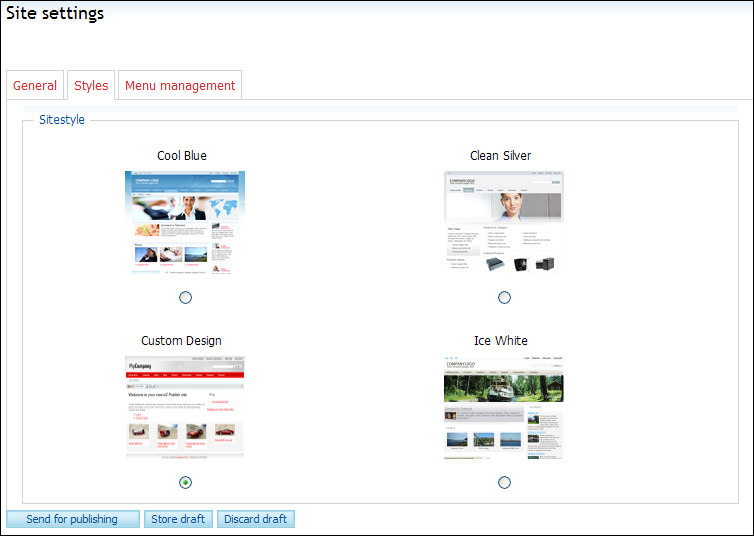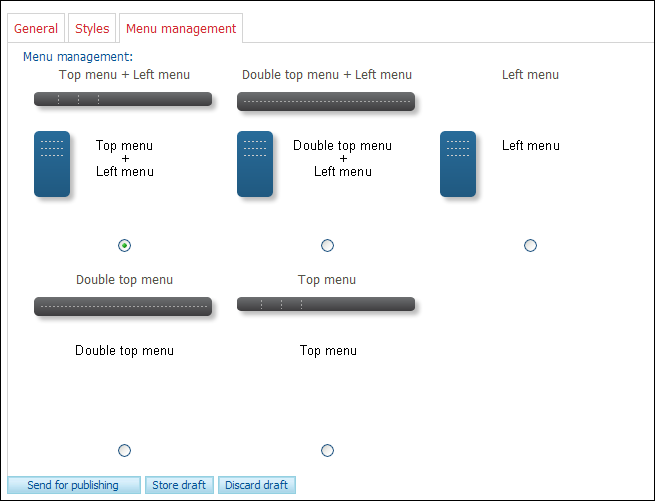Website and Design
This
is step 2 in the quick start guide.
Following is a brief description of the general settings available for
your website.
Define the general settings for your website
Log in to Mamut eZ Publish
as administrator by clicking Login
in the user menu in the screen's upper right corner.
Click Control panel
in the user menu.

Click Site Settings.
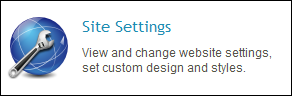
Click the General
tab.
Define the general settings for your website such as
Title (company name), logo and
footer text.
Click Publish
when you are finished.
 The website is updated with the latest changes.
The website is updated with the latest changes.
Design
Below is information on how to change the colour and layout of your
website.
How to change design and menu layout on your
website
Click Control panel
in the user menu.
Click Site Settings.
Select which site you wish to edit and click Edit.
Click the Styles
tab.
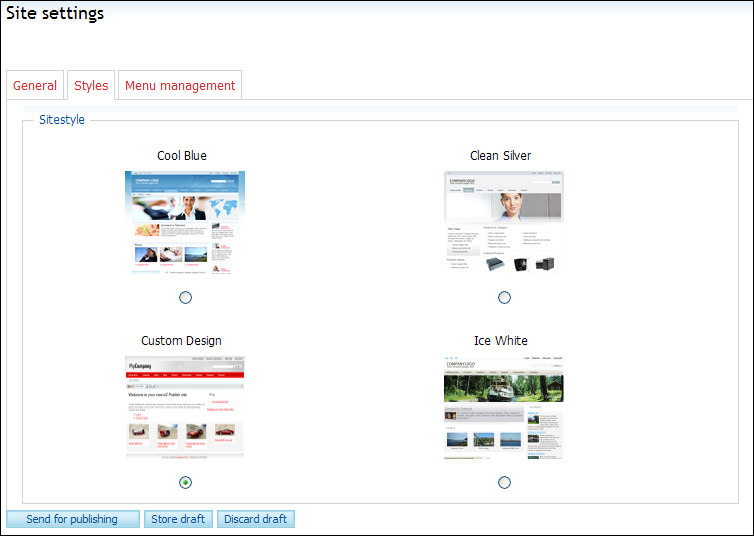
Choose which template you want to use. You can select
one of the predefined templates or Custom
Design which lets you design the layout and design yourself.
Read more about the custom design template here.
Click the Menu management
tab.
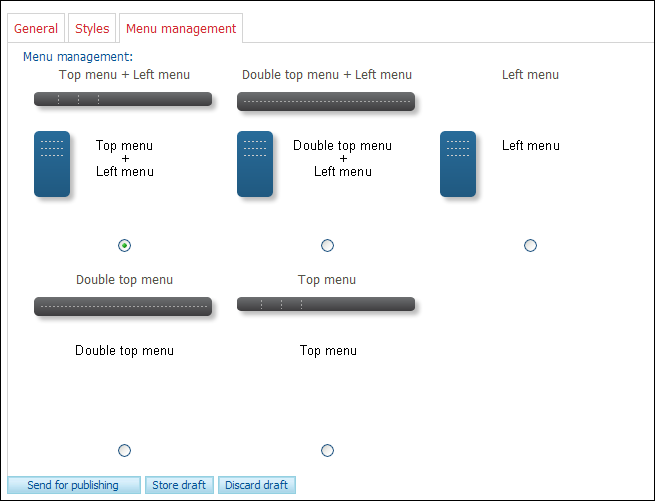
Select the menu layout for your website.
Click Publish.
 The website will be updated with the new
design template and menu layout.
The website will be updated with the new
design template and menu layout.
Go to step 3 - Create Content
Read more about:
Introduction
General Information
Create Content
Summary

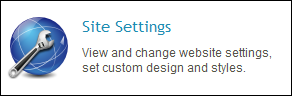
 The website is updated with the latest changes.
The website is updated with the latest changes.