Helpdesk: Service order and dispatching the product
You can create a service order and dispatch products directly from the activity card.
How to create an order from the Activity card
-
 Click the Create
Order icon in the Product
tab of the Activity card. This opens the Sales
and Invoicing module and a new order.
Click the Create
Order icon in the Product
tab of the Activity card. This opens the Sales
and Invoicing module and a new order. - Create the order in the usual way. Read more in How to Create a New Order.
- Change the Status
on the Activity card, to indicate that there is an order, e.g. 'Ready
for pick up/delivery' to indicate that the product connected to the activity
can be sent. If there is no such status, you can create it via the Properties
register.
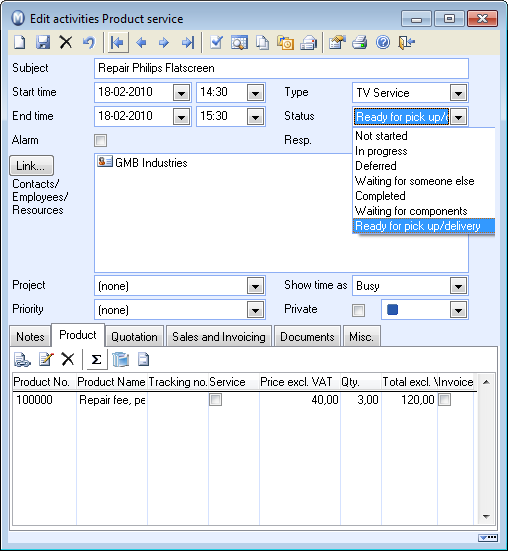
- The person in charge of fulfilling the order can then e.g. enter the package number and the date of dispatch in the Notes field on the Activity card.
- Then change the Status of the activity according to the further process of the activity.
![]() The order has been created from the activity
card.
The order has been created from the activity
card.
![]() Tip! If the customer telephones, anyone
can check the status of the service task by opening the activity card.
The package number and date of shipment to the customer can be quoted,
so that the package can be tracked.
Tip! If the customer telephones, anyone
can check the status of the service task by opening the activity card.
The package number and date of shipment to the customer can be quoted,
so that the package can be tracked.
Read more about: