Create new document templates for quotations
View - Document - Document Templates
In the document module you are able to create and edit document templates for quotations. These will be available when you choose to Print a quotation to Microsoft Office Word from the quotation register. The new templates will be stored in the Quotation template module, under the same path as the other quotations. Read more in Printing Quotations.
Read more in Document Templates.
How to create a new document template for a quotation
-
Click View - Document
- Document Templates, then choose Quotation
template from the Module drop-down list.
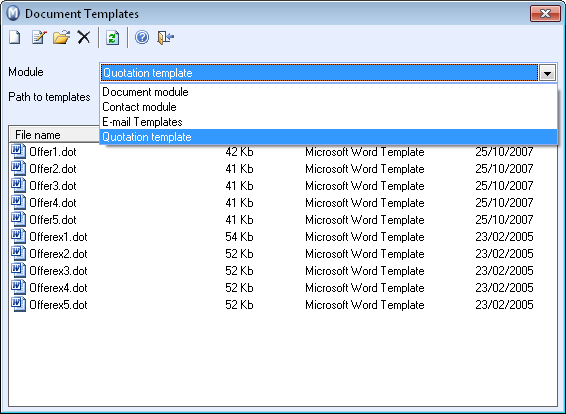
-
Click New in
the upper toolbar.
When you click New a pop-up window will appear on the screen.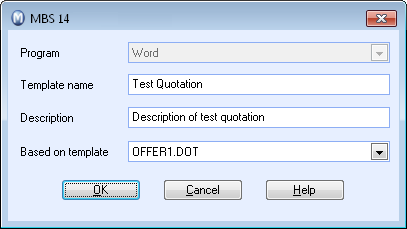
- The window consists of the following fields that you
need to define:
- Program: This field will always be Word and it will not possible to edit it.
- Template name: Here you can enter the document template name. Note that the template name cannot be edited after the template has been created.
- Description: Here you can add a description of the document template. Max. valid range is 50 characters.
- Based on template: Here you can select from the existing templates, and define which one you wish to use to base the new template on, (None) is not an option.
- Click OK once you have defined these fields. The document template will now open.
- You can edit the template as required, for example by inserting a logo, text and additional elements that you wish to be included within the template.
- Click Save once
you are finished adjusting and editing the template, and close Word.
![]() The document template is now ready for use.
The document template is now ready for use.
The new document will be stored in the Quotation template module, under the same path as the other quotations. Once the template has been created, and you open this window again, the template name will not be editable.
![]() Tip! Once you have created a new quotation
template, you are able to edit or delete it. To do so, go to View
- Document - Document Templates, select the Quotation
Template module and select the new quotation template and click
Edit or Delete
in the upper toolbar.
Tip! Once you have created a new quotation
template, you are able to edit or delete it. To do so, go to View
- Document - Document Templates, select the Quotation
Template module and select the new quotation template and click
Edit or Delete
in the upper toolbar.
Read more about: