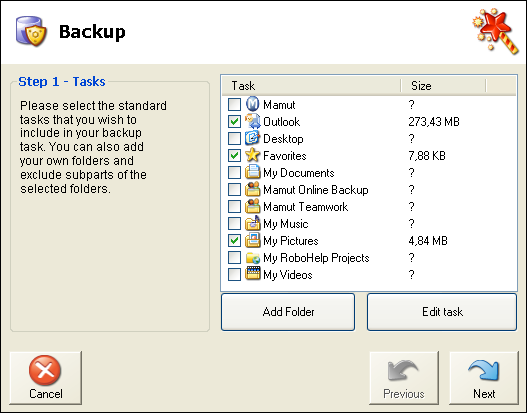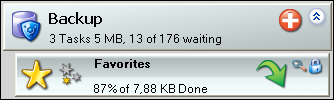Open topic with navigation
Selecting standard tasks for backup
Predefined tasks are created to simplify the backup process of your
files.
How to select standard tasks for backup
-
 Click on the plus-icon next to Backupand
select the folders you want to backup from the list.
Click on the plus-icon next to Backupand
select the folders you want to backup from the list.
-
Select a task and click on Edit
task if you would like to exclude certain parts from being included
in the backup. You can then remove the ticks from the box next to the
folder(s) you do not want to backup.
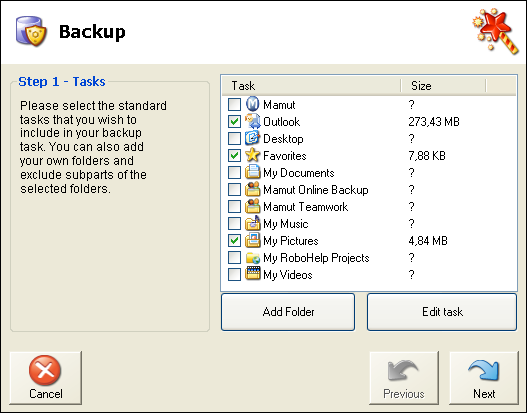
-
You can include the folders in the selection again any
time you want. You can also click on the plus-icon to reveal subfolders,
which you might want to select or deselect as well.
Click on Next.
-
Check that the total size of the selected folder does
not exceed your account’s storage allowance.
-
Click Finish.
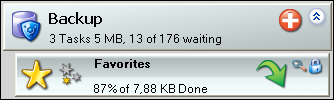
 The program will now create these folders
as tasks in Backupand will start
backing them up immediately.
The program will now create these folders
as tasks in Backupand will start
backing them up immediately.
Later on, you will be able to click on this icon to expand/view your
selected backup tasks and check their status.
 Note! If you delete the folder your
backup will disappear from the server. However, it will not disappear
from your own computer. By default, folders are locked for deletion. You
can unlock them under Edit task.
Click the magnifying glass icon to open Edit
task.
Note! If you delete the folder your
backup will disappear from the server. However, it will not disappear
from your own computer. By default, folders are locked for deletion. You
can unlock them under Edit task.
Click the magnifying glass icon to open Edit
task.
Read more about:
Standard tasks
Backing up Microsoft
Outlook
© 2018 Mamut. All rights reserved. Right reserved to change the product. Mamut and the Mamut logo are registered trademarks for Mamut. All other trademarks are registered trademarks of their respective companies.
UA-18826688-1 UK MBS
UA-18827261-1 IE MBS
![]() Click on the plus-icon next to Backupand
select the folders you want to backup from the list.
Click on the plus-icon next to Backupand
select the folders you want to backup from the list.