Receiving information from an invitation
 When you receive invitations from other users, you use the Inbox to receive
your new files or folders sent through Share, Stream or Send. You can
choose to start the wizard for the Inbox or you can copy the invitation
code directly into the field at the bottom of the program window.
When you receive invitations from other users, you use the Inbox to receive
your new files or folders sent through Share, Stream or Send. You can
choose to start the wizard for the Inbox or you can copy the invitation
code directly into the field at the bottom of the program window.
How
to receive information from an invitation
Copy the entire invitation code you received by e-mail.
Paste the Invitation code into the Invitation
code field in the main window and click on the plus-icon next to
it.
or
open the Inbox by clicking on the plus-icon and then paste the invitation
code into the Invitation Code field. Then click Next.
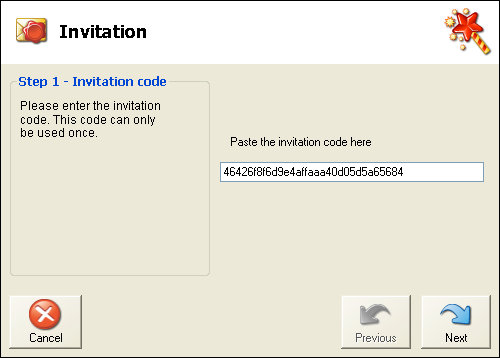
Enter the Mamut Key
and click on Next. The sender
of the invitation must provide you with this key.
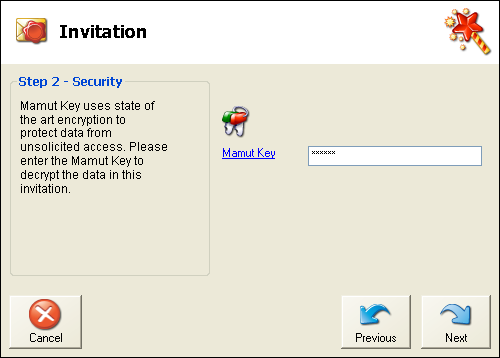
Choose where you want to store the files you are about
to receive. The program will suggest sending the files to the Mamut Teamwork
folder in My Documents.
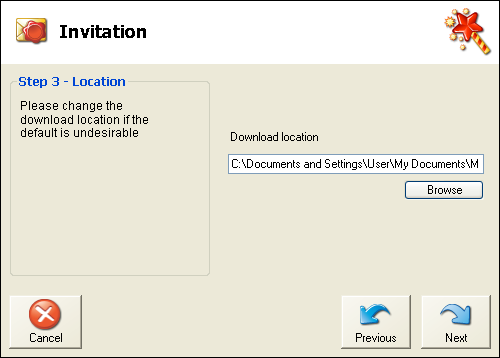
Check the summary. Pay attention to the amount of data
you are about to receive.
Accept the invitation and click on Next.
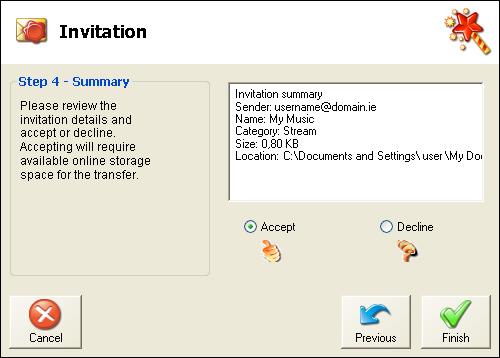
Click on Finish
to complete the wizard.
 A temporary task is now created in your Inbox.
A temporary task is now created in your Inbox.
The downloading begins and you can follow its progress in your Inbox. Once the
files have been received, you will get a message telling you that all
files have been uploaded and you will be asked whether you wish to remove
the task. If you answer Yes, it
will be deleted from your Inbox. This way it will no longer take up space
in your account. The program will now open the folder where the files
are stored.
You will find the files on your machine in the location you choose to
save them all. Click the folder icon
on the left hand side of the Inbox section to open the location.
Read more about:
Inbox
 When you receive invitations from other users, you use the Inbox to receive
your new files or folders sent through Share, Stream or Send. You can
choose to start the wizard for the Inbox or you can copy the invitation
code directly into the field at the bottom of the program window.
When you receive invitations from other users, you use the Inbox to receive
your new files or folders sent through Share, Stream or Send. You can
choose to start the wizard for the Inbox or you can copy the invitation
code directly into the field at the bottom of the program window. 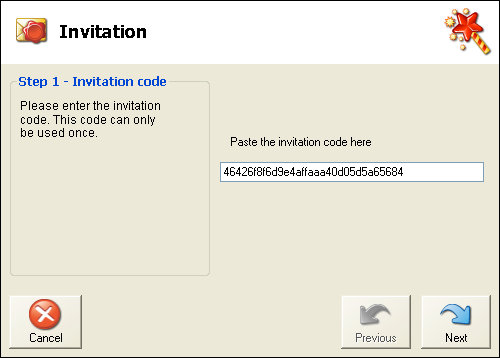
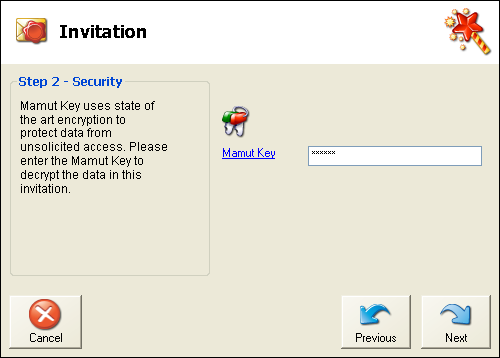
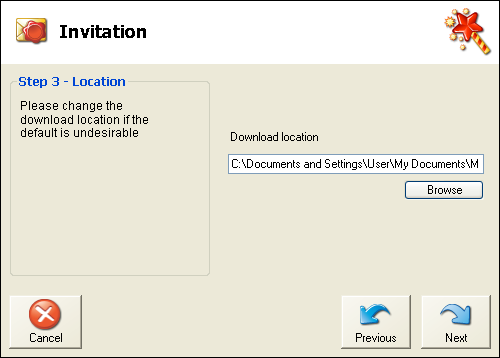
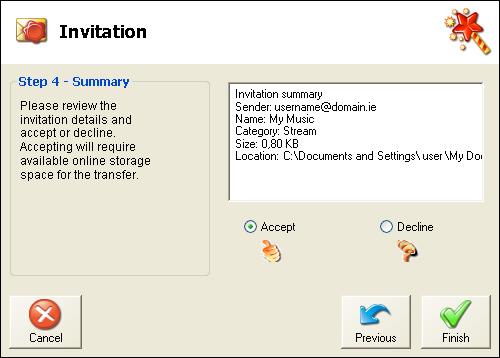
 A temporary task is now created in your Inbox.
A temporary task is now created in your Inbox.