Downloading and installing the software
Mamut Teamwork is easy to install and use &endash;
in the course of only a few minutes you will have backed up your data!
How to download and install the software
Go to the following website to download the program:
www.mamut.ie/teamwork/install.
Click on Mamut Teamwork
for businesses or on
Mamut Teamwork for individuals.
Choose Run to
start the installation.
The program is being installed.
Choose your Language.
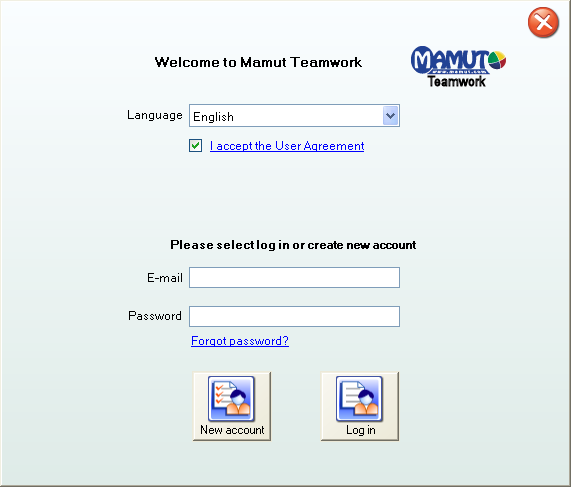
Read through the Licence
agreement and select I agree to the Licence
Agreement.
Registering a new account
|

|
Choose New account if this is
your first installation and use of the service. |

|
If you have an account already, you can choose to Log
in. Log in using the e-mail address and password you set up previously.
This will direct you to the wizard for registering a new PC. |
If you have forgotten your password, you
can click Forgot password. We
will immediately send a new password to the e-mail account, as long as
it is registered with an account.
Read more in the section Registering a new
PC or logging into an existing account.
Select New account for first installation:
-
Enter a PC Name
and click on Next. The program
will automatically suggest the PC name to be the same as the one used
in the operating system. You can override this if you wish. The PC name is used to identify which PC
is being referred to when using the service on several machines.
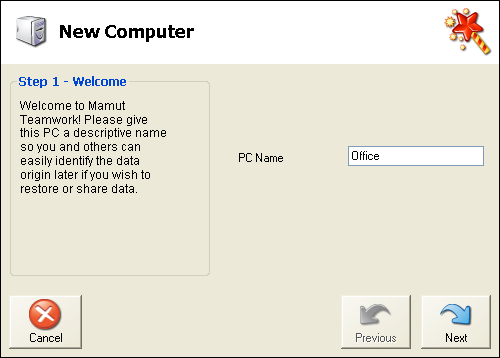
Set up an e-mail address and password. The e-mail
address you enter here will then act as your user account for working
with Mamut Teamwork.
You may use both letters and numbers in your password.
Activate your account by entering the four-digit activation
code, which was sent to the e-mail address you entered previously and
should have arrived in your Inbox by now. The Voucher
Code is used in certain circumstances as a code to activate account
updates. This field can also be found under Account.
-
Set a Mamut Key, e.g. 'example12', and click on Next. Your personal Mamut Key
which is used to access your stored data later on, is now being created.
Note! The Mamut Key must be at least 10 characters. Read more
about the Mamut Key here.
Only the Mamut Key can be
used to access your files when you want to restore them so you need to
make sure that you will remember it. You can print it out directly from
this window or copy it to a clipboard in Windows. Make sure to store it
in a secure place.
Before you finish the wizard, you will receive a summary of all
the settings you have entered. Confirm that you have saved your Mamut Key
in a secure place by ticking the relevant box.
Click Finish.
 The installation has now been completed and
you can start using the program.
The installation has now been completed and
you can start using the program.
Good to know
The program creates a short cut, on your desktop, to the Mamut Teamwork
folder in My Documents. It suggests the standard area, for data you receive
from others, via the Inbox. The data you share with others, with
the help of the function Share,
can be shared from this area.
Read more about:
Registering a new
PC or logging into an existing account
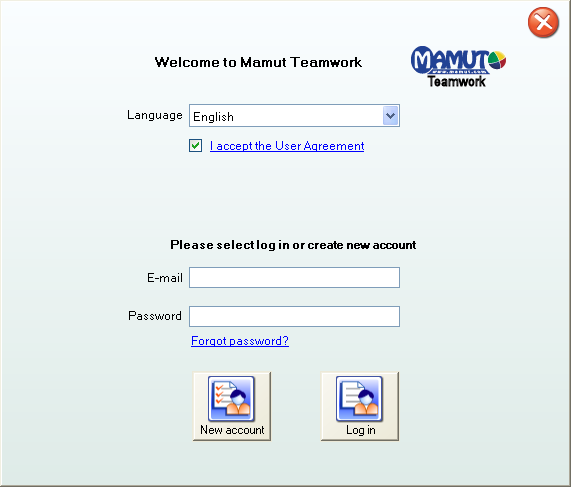


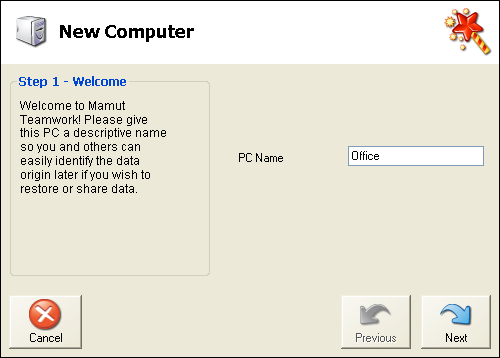
 The installation has now been completed and
you can start using the program.
The installation has now been completed and
you can start using the program.