Create a new Document Template
View - Document - Document template - New ![]()
How to create a new document template
- Go to View - Document
- Document Templates.
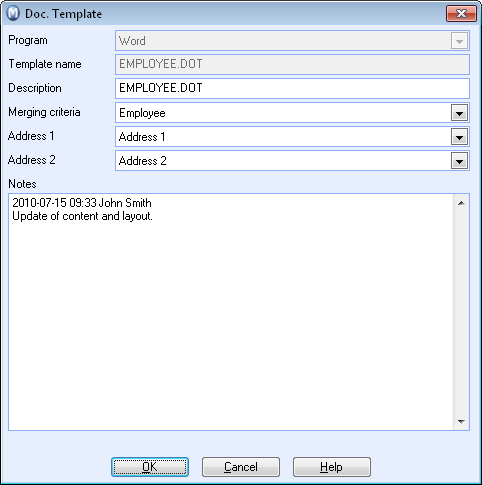
- Click New.
- Select which program the template should be created in from the relevant drop-down list. Remember that it is only possible to enter merge fields into Word-templates.
- Enter a Template name and a brief Description of its purpose.
- Select whether the Merging criteria should be contacts or employees.
- Select the type of address information you want in the Address 1 and Address 2 drop-down lists.
- Enter any notes about the document template you may have.
- Click OK.
- Enter any merge fields you require, logos, texts and other elements into the template.
- Click Save when you are done adjusting the template.
- Click Close.
![]() The document template is now ready for use.
The document template is now ready for use.
![]() Tips for Word 2003: If you cannot see
the Merge toolbar when Word opens, you can activate it by going to View - Toolbars - Mail Merge in Word.
Tips for Word 2003: If you cannot see
the Merge toolbar when Word opens, you can activate it by going to View - Toolbars - Mail Merge in Word.
![]() Tips for Word 2007: If you cannot see
the Merge toolbar when Word opens, you can activate it by selecting the
tabbed card Mailing - Start Mail Merge in
Word.
Tips for Word 2007: If you cannot see
the Merge toolbar when Word opens, you can activate it by selecting the
tabbed card Mailing - Start Mail Merge in
Word.
Read more about: