Import from Excel - Mapping file columns with fields
In the second step of the wizard, you will map the file columns from the Excel file with the fields in Mamut Business Software. At the left side of the window, you will find the column titles you have entered in the first row of your Excel file. From the list at the right side, select the corresponding fields in Mamut Business Software. In the middle column, you confirm the mapping by clicking the icon. The icon changes colour and the fields are now mapped. In case you mapped wrong fields, simply click the corresponding icon again to unmap.
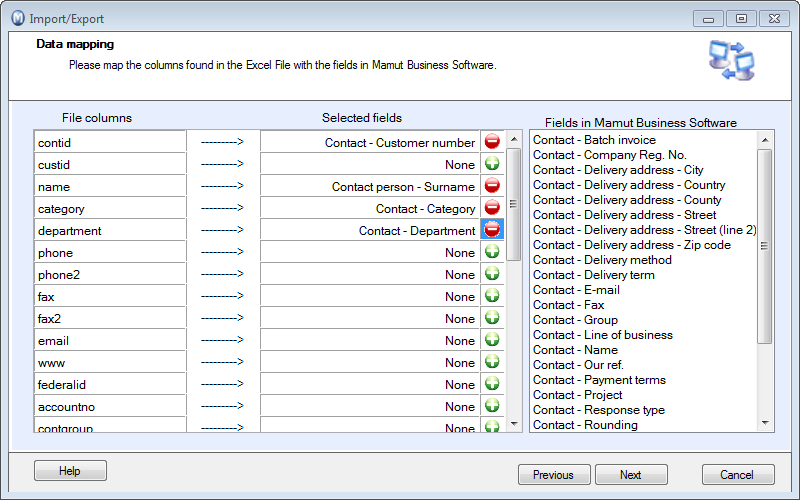
![]() Tip! The mapping
will be saved, which means that if you import an updated file (saved on
the same location with the same name) at a later stage, the mapping in
this window will automatically be applied.
Tip! The mapping
will be saved, which means that if you import an updated file (saved on
the same location with the same name) at a later stage, the mapping in
this window will automatically be applied.
Once the mapping is completed, click Next to validate the values in your Excel file. If any values in the file are incorrect, you will get an extra window to resolve the issue. If not, you will immediately go to the step where you will select the data to import.
Read more about:
Import from Excel - Data to import
Import from Excel - Incorrect values
Import from Excel - Select data to import