Stocktaking
View - Warehouse - Stocktaking ![]()
Stocktaking is the only function in the program where you can make direct changes to the stock.
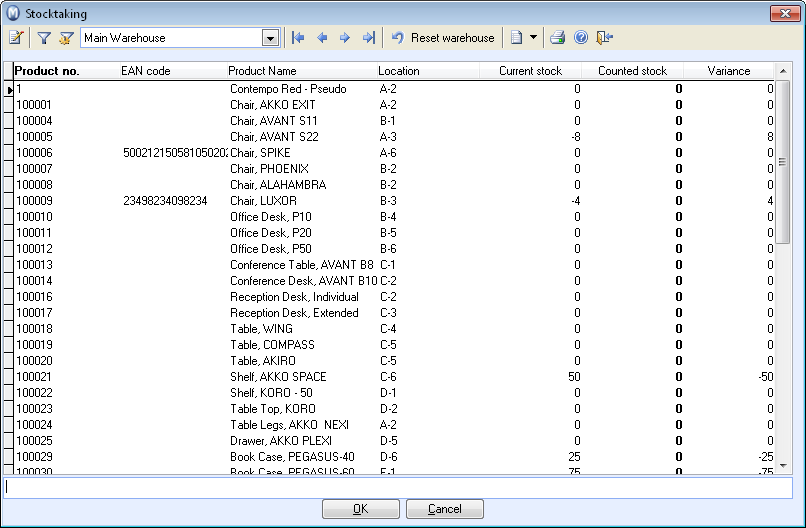
![]() Note! This function does not correct
the stock value if you have selected the option Expense
on purchase from the drop-down list for
Type under Accounts update of
stock value within the
Price processing tab in the company
settings for product. When you have selected the option Expense
product when goods are taken out of the warehouse, the stock value
will be updated with the cost price from the product card, even if you
have selected purchase price as Basis
for cost price.
Note! This function does not correct
the stock value if you have selected the option Expense
on purchase from the drop-down list for
Type under Accounts update of
stock value within the
Price processing tab in the company
settings for product. When you have selected the option Expense
product when goods are taken out of the warehouse, the stock value
will be updated with the cost price from the product card, even if you
have selected purchase price as Basis
for cost price.
You can work with stock counts for each warehouse and save it along the way. The stock is not updated until the stock take has been Processed. Sales or purchases should not be registered during stocktaking.
Cancel or Save Incomplete Stock Take
If you click Cancel at any stage during the stock count you will cancel the entire current stocktaking process. At cancellation none of the changes will be saved but if you answer 'No' to cancelling the stock count, the information you registered will be saved and you can continue the stock count later. When you select to continue stocktaking later, only the products that were in the product database when you originally started the process will be listed. This way you avoid having to worry about products that were added after, or while, the stock take was being carried out.
Reset the warehouse
![]() Additionally, you also have the option to Reset
the warehouse. This function is used to empty the warehouse of
all products.
Additionally, you also have the option to Reset
the warehouse. This function is used to empty the warehouse of
all products.
Activities
![]() By clicking on the arrow button to the right of Create
activities you can create customized activities. You decide on
the content for the activity yourself and also which modules the activity
template will be available in.
By clicking on the arrow button to the right of Create
activities you can create customized activities. You decide on
the content for the activity yourself and also which modules the activity
template will be available in.
Stocktaking at Year End
It is especially important to adjust stock levels on the correct day when closing your annual accounts, usually December 31. If the stock take has not been performed on this date, you can change the program date before you start taking stock. Remember to change the date back when you are done. Read more about Program Date.
Reports
![]() You can print out a Stocktaking report
as well as a more detailed list showing Serial
number, EAN code, consignment and Best
before date where applicable.
You can print out a Stocktaking report
as well as a more detailed list showing Serial
number, EAN code, consignment and Best
before date where applicable.
![]() Note! If you are using serial numbers,
consignment and use-by date, you must print a separate report. Use the
report Stocktaking report: Serial number, consignment and use-by date.
Note! If you are using serial numbers,
consignment and use-by date, you must print a separate report. Use the
report Stocktaking report: Serial number, consignment and use-by date.
Stock value list (stock movements): The report can be printed from the report module and displays the stock value before stocktaking.
Read more in The Stocktaking Procedure
Read more about: